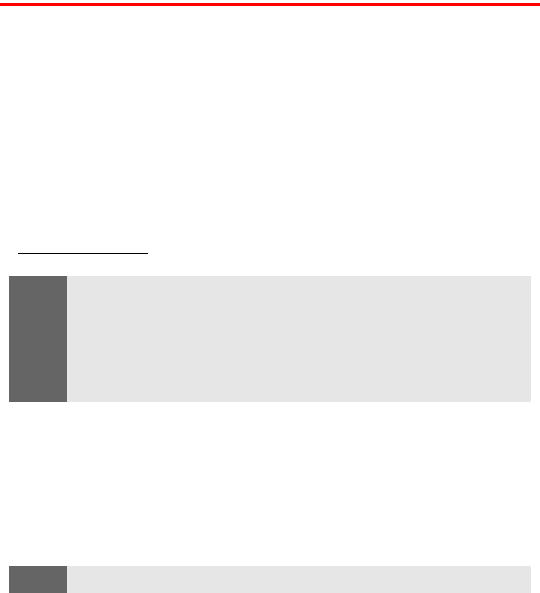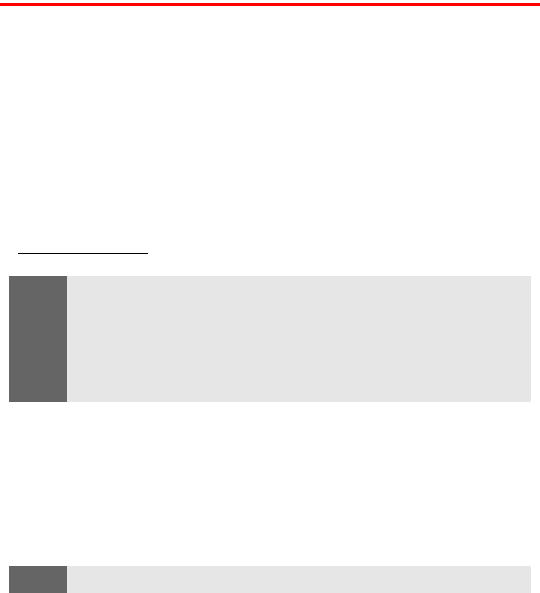
Section 3A: Sprint PCS Service Features - The Basics 110
Using SMS Text Messaging
With SMS Text Messaging, you can use a person’s wireless phone
number to send instant text messages from your Sprint PCS Phone to
their messaging-ready phone – and they can send messages to you.
When you receive a new message, it will automatically display on
your phone’s screen.
In addition, SMS Text Messaging includes a variety of pre-set
templates, such as “I’m running late, I’m on my way,” that make
composing messages fast and easy. You can also customize your own
templates (up to 100 characters) from your Sprint PCS Phone or at
www.sprintpcs.com.
Composing SMS Text Messages
To compose an SMS Text message:
1. From the standby mode, press Menu, scroll to Messaging, and
press Select.
2. Scroll to Messages and press Select.
3. Select Create Message and select the entry method you prefer:
Ⅲ Add Number to use the keypad to enter the wireless phone.
number of the person to whom you wish to send a
message.
Ⅲ Add email to enter the recipient’s email address.
4. Enter the recipient’s phone number or e-mail address
and press OK.
5. Press Options.
6. Select Enter Text and compose a message or use the template
messages.
Ⅲ To type a message, use your keypad to enter your message.
(See “Entering Text” on page 29.)
Note:
When sending messages, your phone may display the words “Message
Sent”. This is an indication that the message has been sent by your
phone to the message center number programmed into your phone. This
is not an indication that the message has been received at the intended
destination. For more details about messaging services, check with your
service provider.
Tip:
To access the Messages menu quickly, press the left scroll key.