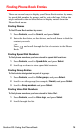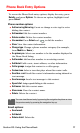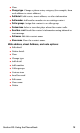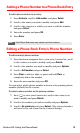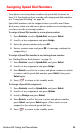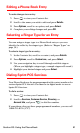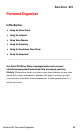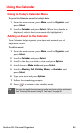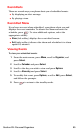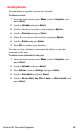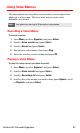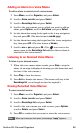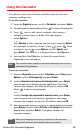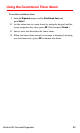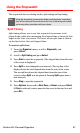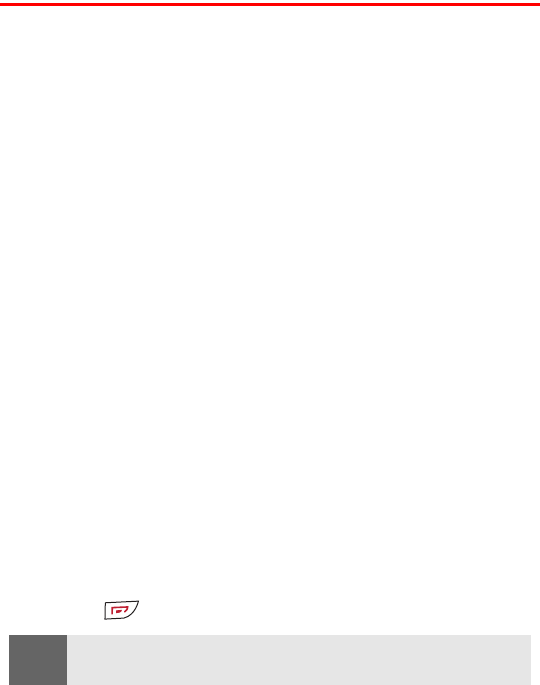
Section 2H: Personal Organizer 84
Using the Calendar
Going to Today’s Calendar Menu
To go to the Calendar menu for today’s date:
1. From the main screen, press Menu, scroll to Organizer, and
press Select.
2. Scroll to Calendar and press Select. (When the calendar is
displayed, today’s date is automatically highlighted.)
Adding an Event to the Calendar
Your Calendar helps organize your time and reminds you of
important events.
To add an event:
1. From the main screen, press Menu, scroll to Organizer, and
press Select.
2. Scroll to Calendar and press Select.
3. Scroll to the day you wish to view and press Options.
4. Scroll down to Make a note and press Select.
5. Scroll to Meeting, Call, Birthday, Memo, or Reminder, and
press Select.
6. Type your note and press Options.
7. Follow the remaining prompts.
8. Press to return to the standby mode.
Tip:
You can use predictive text input to make text input quicker and easier.
See “Entering Characters Using T9 Text Input” on page 30.