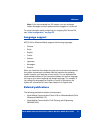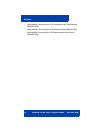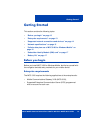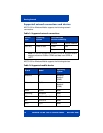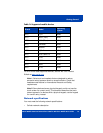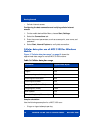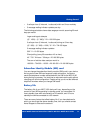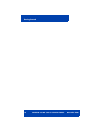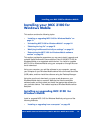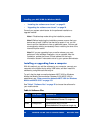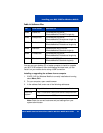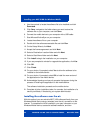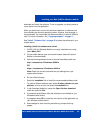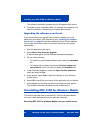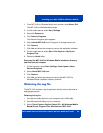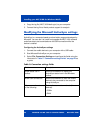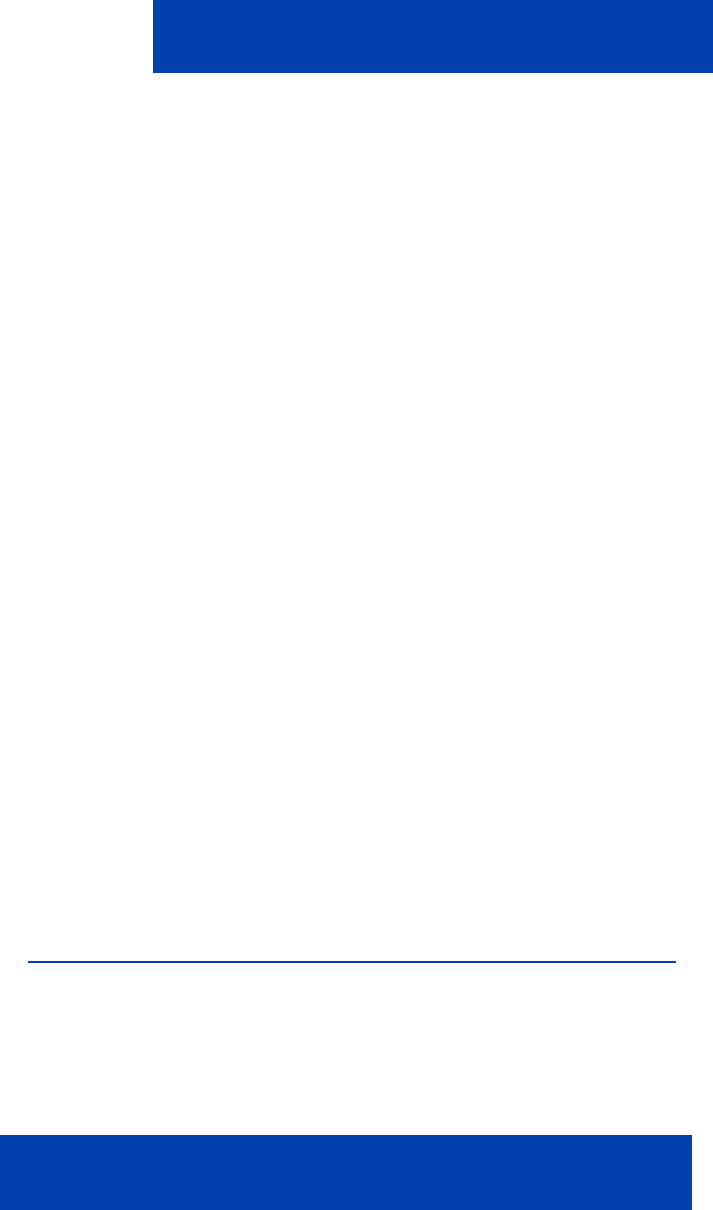
Installing your MCC 3100 for Windows Mobile
Nortel Mobile Communication Client 3100 for Windows Mobile User Guide 19
Installing your MCC 3100 for
Windows Mobile
This section contains the following topics:
• “Installing or upgrading MCC 3100 for Windows Mobile” on
page 19
• “Uninstalling MCC 3100 for Windows Mobile” on page 24
• “Obtaining the Log file” on page 25
• “Modifying the Microsoft ActiveSync settings” on page 26
• “Determining the MCC 3100 for Windows Mobile software
version” on page 28
This section provides the procedures you can use to install, upgrade, and
uninstall Nortel Multimedia Communication Client 3100 (MCC 3100) for
Windows Mobile on a supported mobile device. You install or upgrade
MCC 3100 for Windows Mobile using your computer or through the over
the air download.
Using your computer, you add the software to your computer, connect
your computer to your Windows Mobile device with a Universal Serial Bus
(USB) cable, and then install the software using the Desktop Manager.
Using the over the air download, you open a web browser on your
Windows Mobile device, access a Web site that lists the available
software loads, and then select and install the appropriate software for
your particular device. This method requires a Windows Mobile cellular
data plan.
Installing or upgrading MCC 3100 for
Windows Mobile
Install or upgrade MCC 3100 for Windows Mobile by using one of the
following methods:
• “Installing or upgrading from a computer” on page 20