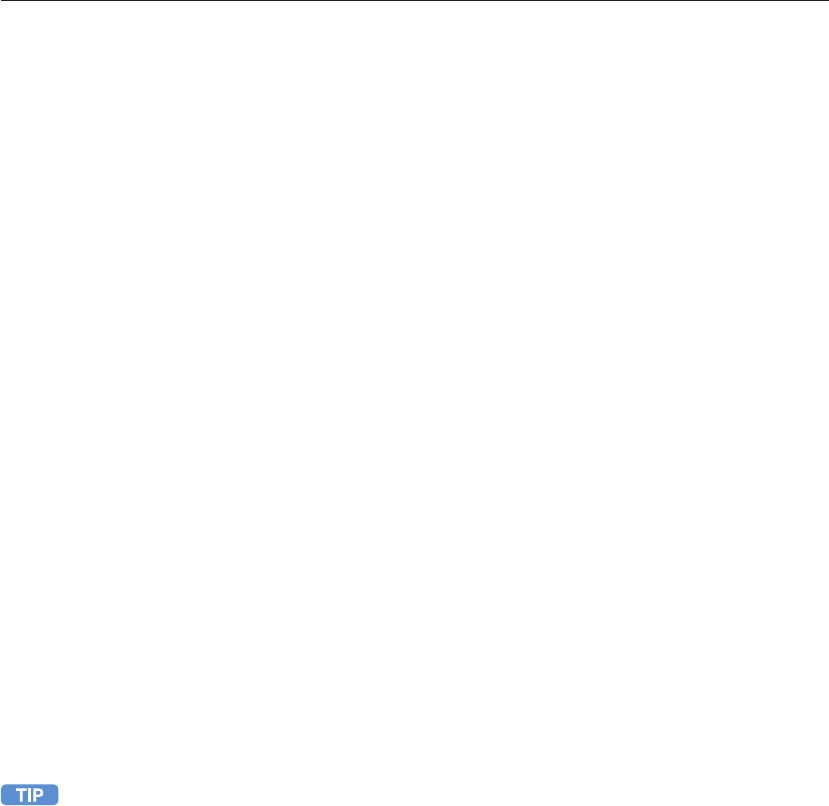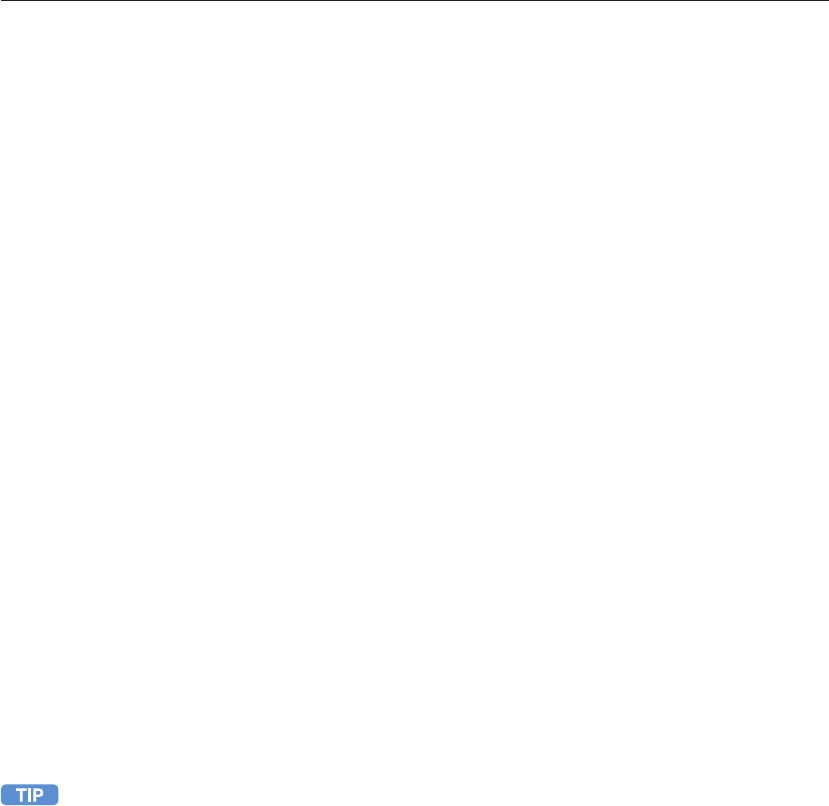
12
the instant second line
Using the Instant Second Line with Cordless Phones
If your ooma Hub or ooma Scout device is attached to a cordless phone, you may not be near the ooma
interface to use the line buttons. Still, you can easily access most of the functions of the Instant Second
Line feature directly from your cordless phone.
Switching Lines
To switch between two lines, press the Flash button on your handset. The current line will be
automatically put on hold and you’ll switch to the other line. You do not need to worry about accidentally
hanging up on a caller when switching lines. If there is no call on the other line, you will hear the ooma
dialtone, indicating that you can place another call.
Answering Calls on the Second Line
To answer a second incoming call while you are on the phone, simply press the Flash button. You will
automatically be switched to the incoming call, and your previous call will be placed on hold. To switch
back to the original call, press Flash again.
Joining a Call in Progress
To join a call in progress, press the Flash button when you hear the ooma dialtone. This will switch your
phone to the call in progress.
Multi-Handset Cordless Phone Systems
There are important limitations to note when using a multi-handset cordless phone system with the ooma
system. These phone systems typically have two or more handsets associated with a single cordless
base station.
Only the cordless base station needs to be connected to the ooma Hub or ooma Scout. All handsets
associated with the cordless base station act together like one phone. This means that when one
handset is in use, another handset associated with the same cordless base station cannot access the
Instant Second Line feature to make an outgoing call. Similarly, the other handsets will not ring when an
incoming call comes in on the Instant Second Line.
If you have other phones connected to a different ooma Hub or ooma Scout, they can be used to
access the Instant Second Line feature.