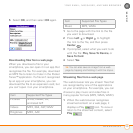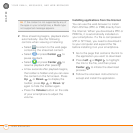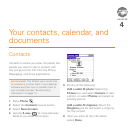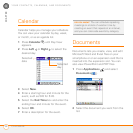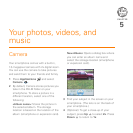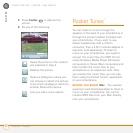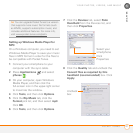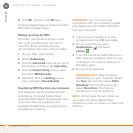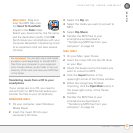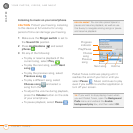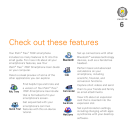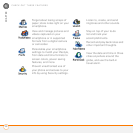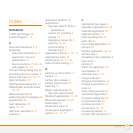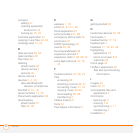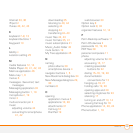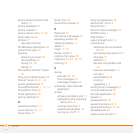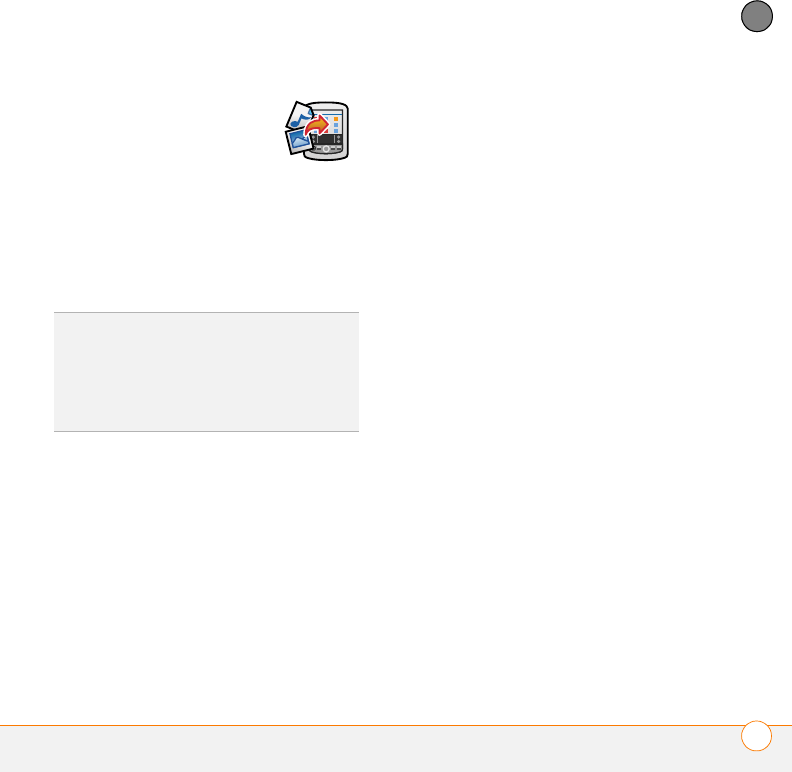
YOUR PHOTOS, VIDEOS, AND MUSIC
POCKET TUNES
™
43
5
CHAPTER
MAC ONLY Drag and
drop the MP3 files onto
the Send To Handheld
droplet in the Palm folder.
Select your device name, the file name,
and the destination (card). Click OK.
Synchronize your smartphone with your
computer. Be patient; transferring music
to an expansion card can take several
minutes.
Transferring music from a CD to your
smartphone
If your songs are on a CD, you need to
convert them to MP3 format before you
transfer the files to your smartphone.
WINDOWS ONLY
1 On your computer, open Windows
Media Player.
2 Insert the music CD into your
computer’s CD drive.
3 Select the Rip tab.
4 Select the tracks you want to convert to
MP3.
5 Select Rip Music.
6 Transfer the MP3 files to your
smartphone as described in
“Transferring MP3 files from your
computer” on page 42.
MAC ONLY
1 On your Mac, open iTunes.
2 Insert the music CD into the CD drive
on your Mac.
3 Check the boxes next to the tracks you
want to convert to MP3.
4 Click the Import button in the
upper-right corner of the iTunes window.
5 When the songs have finished
importing, click the Eject Disk button in
the lower-right corner of the iTunes
window.
6 Transfer the MP3 files to your
smartphone as described in
“Transferring MP3 files from your
computer” on page 42.
DID
YOU
KNOW
?
You can also use a card reader
accessory (sold separately) to transfer MP3
files from your computer to your expansion
card. Create a Music_Audio folder in the root
directory of the card, and store your MP3 files
in this folder.