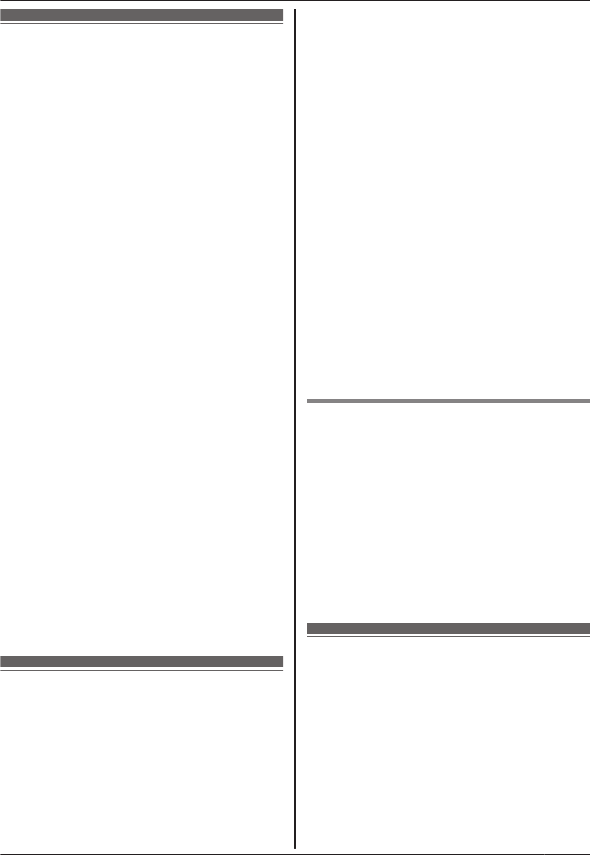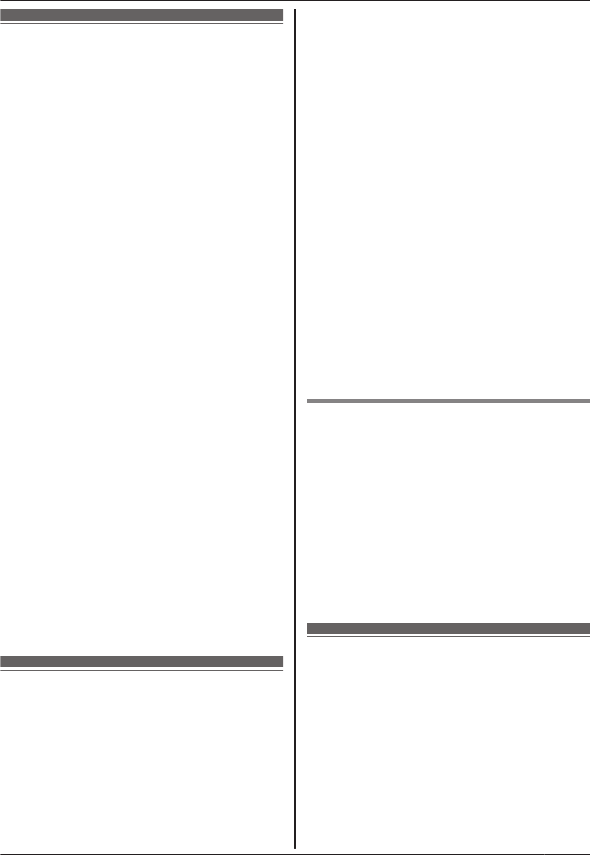
Registering your
smartphone to additional
base units
If the app is not registered to a base unit, use
the procedure described on page 5.
1 Start the app and open the [More] screen.
2 Tap [Settings].
3 Under [Registration], tap [Register to
base].
4 Select an unused base unit number and
then tap [OK].
R The app searches for base units
connected to the same wireless
network as your smartphone. If no
base units are found, you can tap
[Search] to search again.
5 If only one base unit is found:
Continue to the next step.
If more than one base unit is found:
Select the desired base unit and then tap
[OK]. When prompted, enter the required
information and then tap [Done] or [OK].
6 Wait for the registration process to end.
R The app’s [Keypad] screen is
displayed when registration has ended.
Note:
R After registration, you can confirm that the
app is connected to the base unit by
checking the status bar icon (Android
version only) or notification (page 6).
R You can change the base unit name and
the handset name assigned to your
smartphone later if desired (page 17).
Selecting a base unit
If you register your smartphone to multiple
base units, this setting determines which base
unit your smartphone connects to. If you have
only one base unit, typically you do not need
to change this setting.
1 Start the app and open the [More] screen.
2 Tap [Settings].
3 Under [Registration], tap [Select base].
4 Tap [Auto] or the desired base unit and
then tap [Select].
R When [Auto] is selected, the app
automatically connects to a base unit
based on the wireless network name
(SSID) that the smartphone is currently
connected to. When a specific base
unit is selected, the app connects to
that base unit only.
R When [Auto] is selected, you can
confirm which base unit the app is
connected to by tapping [Details].
Note:
R To associate additional wireless network
names (SSIDs) to a base unit, use the
procedure described in “Adding a wireless
access point” on page 18.
R After selecting a base unit, you can confirm
that the app is connected to the base unit
by checking the status bar icon (Android
version only) or notification (page 6).
Changing base unit and handset
name info
1 Start the app and open the [More] screen.
2 Tap [Settings].
3 Under [Registration], tap [Select base].
4 Select the desired base unit and then tap
[Details] ® [Edit].
5 Edit the information as desired and then
tap [Done] or [OK].
Confirming the wireless
access point
1 Start the app and open the [More] screen.
2 Tap [Settings].
3 Under [Registration], tap [Wireless AP].
R A list of registered base units and the
wireless network name (SSID)
associated with each base unit is
displayed.
17
Registration Features