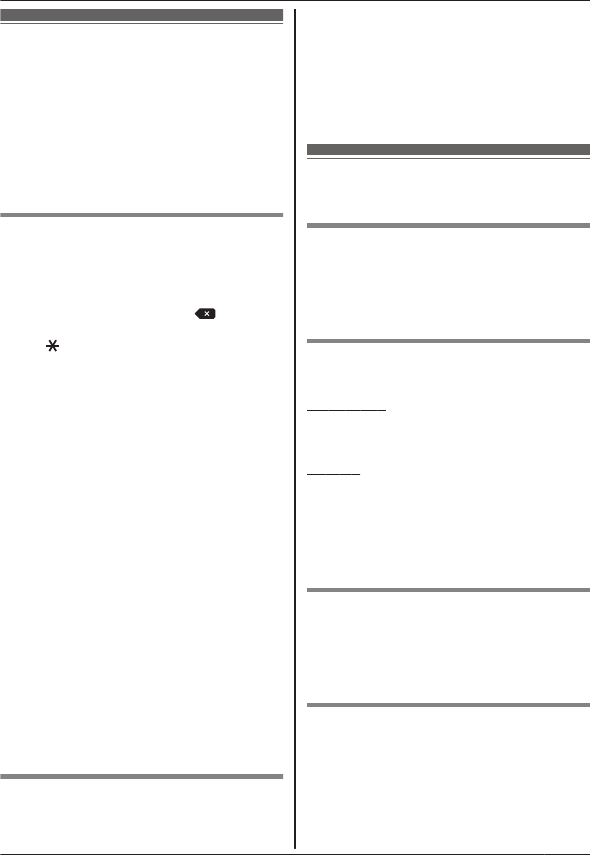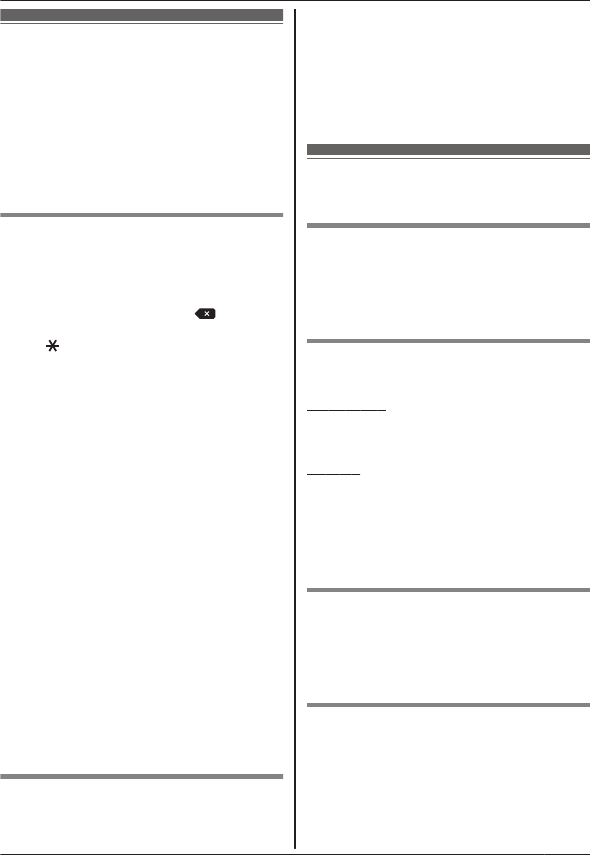
Making calls
You can use the app to make landline calls,
mobile calls, an intercom calls.
Important:
R Your smartphone must be able to access
your base unit over the wireless network in
order to use most features of Smartphone
Connect. Make sure your smartphone’s
Wi-Fi feature is enabled.
Dialling manually
1 Start the app and open the [Keypad]
screen.
2 Enter the phone number.
R To erase a number, tap .
R To enter a dialling pause, tap and hold
.
3 Tap [Landline] or [Mobile] to select the
line you want to use to make the call.
4 If you made a landline line call, tap
[Disconnect] to end the call.
Note:
R If you are talking on a landline call and then
receive and answer a mobile phone call,
the landline call is either disconnected or
put on hold, according to the [Landline call
handling] setting (see “Changing general
settings” on page 16).
R Make sure to tap [Disconnect] when
ending a landline call, even if the other
party hangs up first. Otherwise the
connection to the landline will not be
disconnected.
R If the base unit is busy when you try to
make a landline call, you may hear a busy
tone.
R If the base unit’s repeater mode is turned
on, landline calls and intercom calls may be
disconnected if your smartphone moves
between the wireless range of the wireless
router and the base unit.
Calling a contact
1 Start the app and open the [Contacts]
screen.
2 Tap the desired contact, and then select
the desired phone number if necessary.
3 Tap [Landline] or [Mobile] to select the
line you want to use to make the call.
4 If you made a landline line call, tap
[Disconnect] to end the call.
Using other features
during a landline call
Keypad
Tap [Keypad] during a call if you need to
enter numbers, such as when navigating a call
centre’s voice guided menu system. To hide
the keypad, tap [Cancel].
Audio output (speakerphone,
Bluetooth, headset)
iPhone/iPad
Tap [Audio Source] to display a list of the
available devices, and then tap the desired
audio output device to switch to that device.
Android
Tap [Speaker] to turn your smartphone’s
speaker on and off during a call.
If a Bluetooth-compatible device is connected
to your smartphone, tap the audio icon
(speaker, Bluetooth, etc.) to switch between
the available devices.
Mute
Tap [Mute] during a call to mute your
smartphone’s microphone so that the other
party cannot hear you. Tap [Mute] again to
turn the mute off.
Hold
Tap [Hold] during a call to place the call on
hold. Tap [Hold] to return to the call.
7
Phone Features