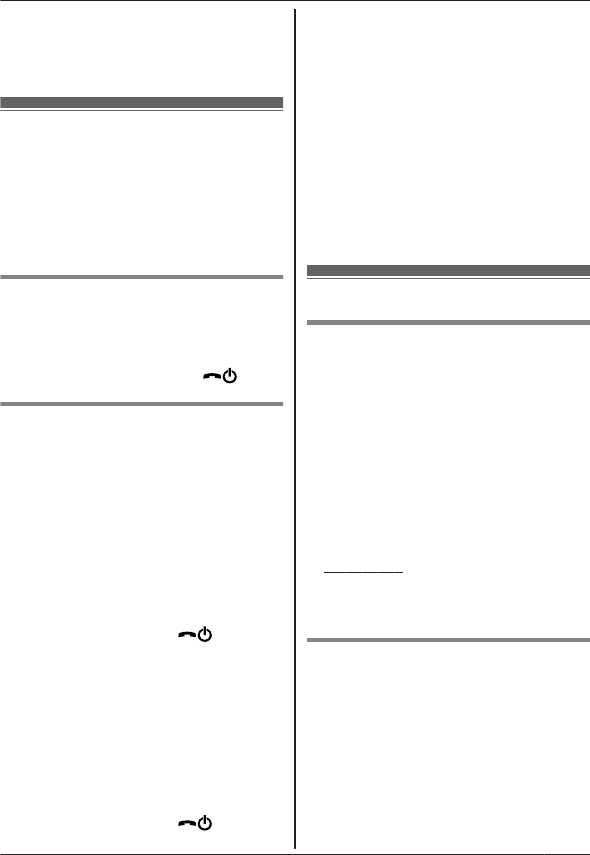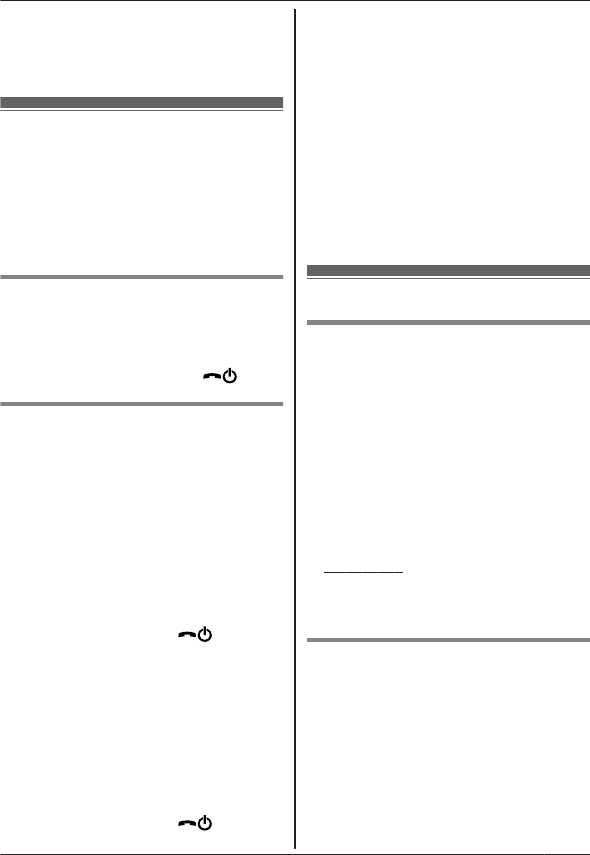
R This feature only supports ringtones that
are saved on your smartphone’s SD card or
in its user-accessible internal memory.
Built-in ringtones cannot be copied.
Managing handset memory
If you use your smartphone to copy images
(used by your handsets as wallpaper
patterns), pictures (attached to your
smartphone’s contacts), or ringtones, you can
confirm handset memory usage and erase
unnecessary items to make more memory
available.
Confirming memory usage
1 Using one of the handsets included with
your phone system, press MMenuN (right
soft key) #670
2 Confirm the information. ® M
N
Erasing data from the handset
memory
Erasing one item
1 Using one of the handsets included with
your phone system, press MMenuN (right
soft key) #670
2 MbN: “Used” ® MDetailN
3 MbN: Select the type of data. ® MMenuN
4 MbN: “View” ® MOKN
5 MbN: Select the desired item. ® MEraseN
6 MbN: “Yes” ® MOKN ® M
N
Erasing all items of the same type
1 Using one of the handsets included with
your phone system, press MMenuN (right
soft key) #670
2 MbN: “Used” ® MDetailN
3 MbN: Select the type of data. ® MMenuN
4 MbN: “Erase All” ® MOKN
5 MbN: “Yes” ® MOKN
6 MbN: “Yes” ® MOKN ® M
N
Note:
R If you erase a ringtone that was used as the
handset’s ringtone, “Ringtone 1”
(default) will be used instead.
R If you erase a ringtone that was assigned to
a phonebook category, each handset’s
ringtone setting will be used instead.
R If you erase a picture that was used as the
handset’s wallpaper, “Wallpaper1” will
be used instead.
R If you erase a picture that was assigned to
a phonebook item, no picture will be
displayed when you receive a call from that
caller.
Changing sound settings
Ringtone settings
1 Start the app and open the [More] screen.
2 Tap [Settings] ® [Ringtone] or
[Intercom ringtone].
3 Select the desired setting.
– [Default ringtone]: The app’s default
ringtone is used.
– [Select music]: The ringtone you
select here is used.
– [Silent] (iPhone/iPad only): No
ringtone is heard.
Note:
R iPhone/iPad
Music files stored in your device can be
used as ringtones; ringtone files stored in
your device cannot.
Vibration and key tones (iPhone/
iPad only)
1 Start the app and open the [More] screen.
2 Tap [Settings].
3 Under [Sound settings] slide the on/off
switches to the desired positions.
– [Vibrate]: Your smartphone vibrates
when a call is received.
– [Keypad Tones]: Key tones are heard
when you dial phone numbers.
15
Other Features