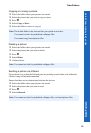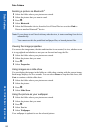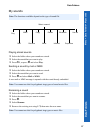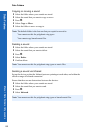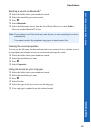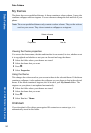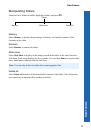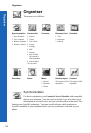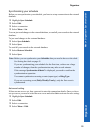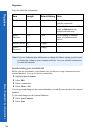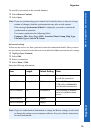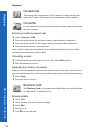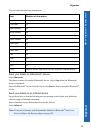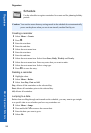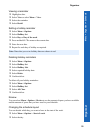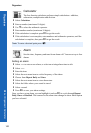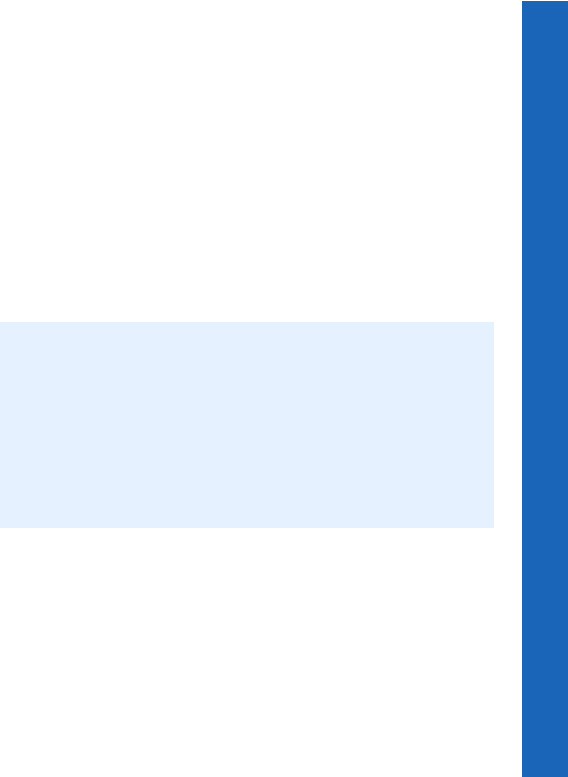
93
Organiser
Organiser
Menu > Organiser > Synchronization
Synchronizing your schedule
Before you can synchronize your schedule, you have to set up a connection to the external
database.
Highlight Sync Schedule.
Select Edit.
Select a connection.
Select Menu > Set.
You can just send changes to the external database, or send all your records to the external
database.
To just send changes to the external database:
Select Sync Schedule.
Select Sync.
To send all your records to the external database:
Select Restore Schedule.
Select Sync.
Advanced setting
If there are no servers set, then you need to enter the connection details. Once you have
set up a server you need to select the new server and select Set to activate the new setting:
Highlight Sync Schedule.
Select Edit.
Select a connection.
Select Menu > Edit.
Note: Before you can synchronize your Schedule data you need to have set the clock.
See Setting the clock on page 41.
If you are synchronising your schedule for the first time, or there are a large
number of changes, then the synchronization may take several minutes.
If the message Synchronize all data? is displayed, you need to confirm the
synchronization operation.
You cannot synchronize recurring events (repeat type) or Ring Type.
If you set a recurring event (Daily/Weekly/Yearly), only the first event is
synchronized.