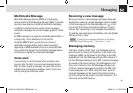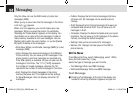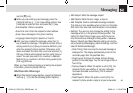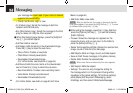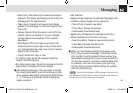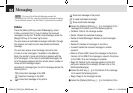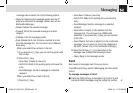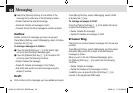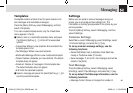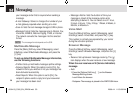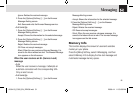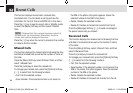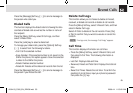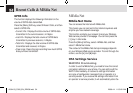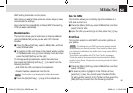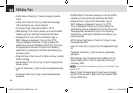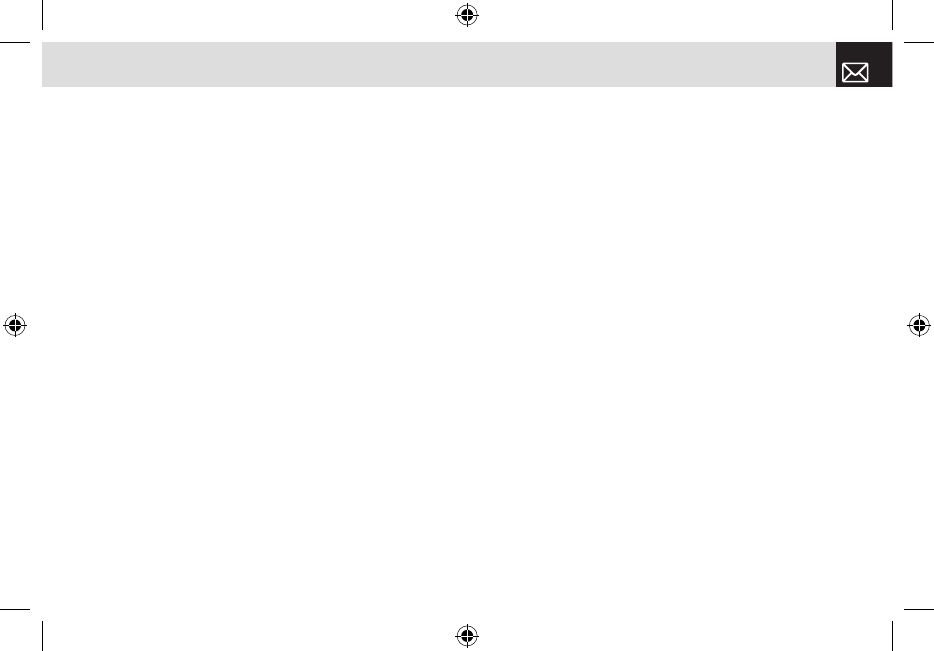
Templates
A template contains a block of text for quick insertion into
text messages and multimedia messages.
Press the [Menu] Soft key, select 2.Messaging, and then
select 6.Templates.
If no user-created template exists, only the Create New
menu appears in the list.
❶ Select a text or a multimedia template menu and press
the [Options] Soft key ([[]) at the left for associated
options.
• Create New: Makes a new template. Not available if the
template space is full.
• Text Message: Writes a new text template.
• Multimedia Message: Writes a new multimedia template.
• Delete: Deletes a template you have defined. The default
template does not appear.
• Delete all: Deletes all messages in the templates box.
The default template does not appear.
• Edit: Edits the selected template.
❷ Select a message and press the [Send] Soft key ([]]) to
send the selected template.
Settings
Before you can send or receive messages using your
phone, you must configure their settings first. This
information is normally pre-populated in the phone by your
service provider.
Press the [Menu] Soft key, select 2.Messaging, and then
select 8.Settings.
Common Settings
Select Menu, select 2.Messaging, select 8.Settings, select
1.Common Settings, and press the [o] key.
To set up common message settings, use the
following functions:
• Default Edit Mode: Sets in Alphabet mode (Multi-tap
mode) or Predictive mode (T9 mode).
• Save messages: If set as On, the messages sent will be
stored in the [Sent].
Text Message
Press the [Menu] Soft key, select 2.Messaging, select
8.Settings, select 2.Text Message, and press the [o] key.
To set up default Text Message information, use the
following functions:
• Message Center: Stores or changes the number of
49
Messaging
06.04.03_C300_EN_REV00.indd 49 2006.4.4 11:53:30 AM