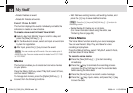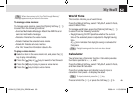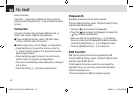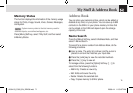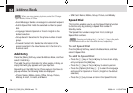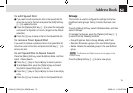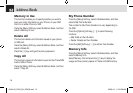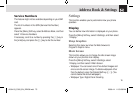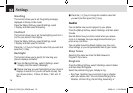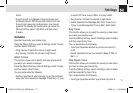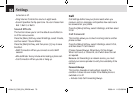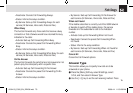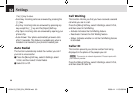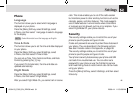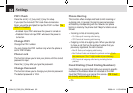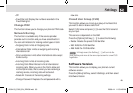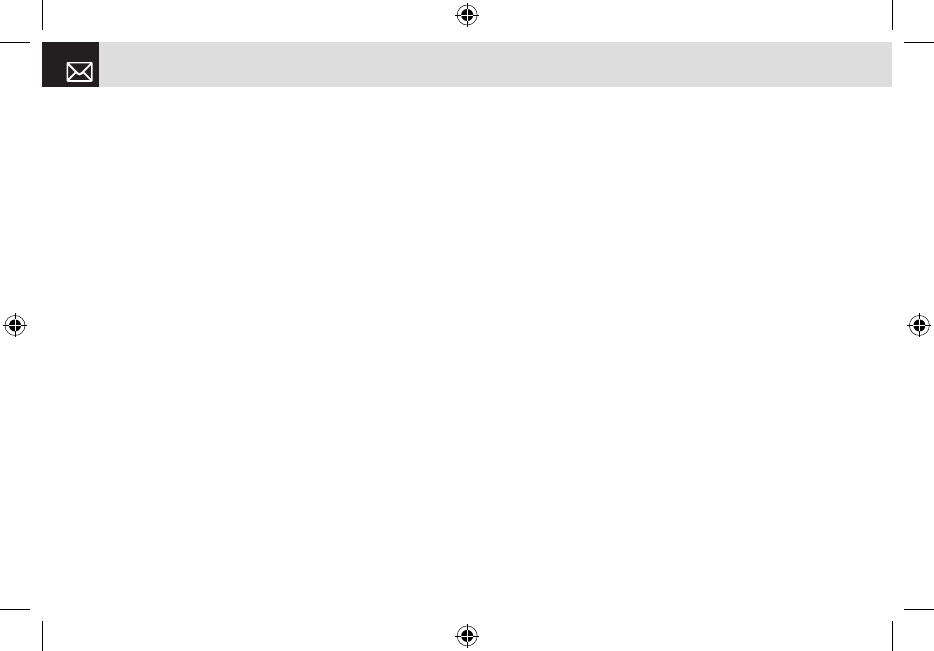
Greeting
This function allows you to set the greeting message
displayed in Startup or Idle mode.
Press the [Menu] Soft key, select 9.Settings, select
1.Display, and then select 3.Greeting.
Contrast
This function allows you to set the backlighting level from 1
to 8 for your phone’s main display.
Press the [Menu] Soft key, select 9.Settings, select
1.Display, and then select 4.Contrast.
Press the [
l/r] key to change the value that you want and
press the [o] key.
Backlight
This function allows you to specify for how long your
phone’s displays are backlit.
❶ Press the [Menu] Soft key, select 9.Settings, select
1.Display, and then select 5.Backlight.
❷ Choose how long you want backlighting of your phone’s
displays to remain on if you do not touch any key. You
can choose 5 Secs, 10 Secs, 20 Secs, 1 Min, and 10
Mins.
❸ Press the [l/r] key to change the duration value that
you want and then press the [o] key.
Audio
You can define how sound is played on your phone.
Press the [Menu] Soft key, select 9.Settings, and then select
2.Audio.
Sounds define how your phone reacts when you receive
a call or a message, how your keypad sounds when you
press a key, and more.
You can either leave the default ringtone, key tone, and
other settings, or you can personalize them to your needs.
Shop Tones
Selecting this menu launches the Web browser to
Cingular’s Tone menu.
Ringtone
Press the [Menu] Soft key, select 9.Settings, select 2.Audio,
and then select 2.Ringtone.
Select the preferred ring type, melody to ring.
• Ring Type: Specifies how your phone rings or vibrates
when you receive calls. You can choose Ringing Tone,
Vibration, Vib then Ring, Vib and Ring, Ascending, or
Settings
76
06.04.03_C300_EN_REV00.indd 76 2006.4.4 11:53:38 AM