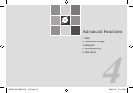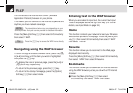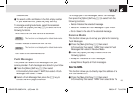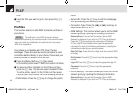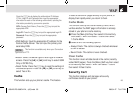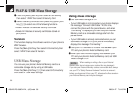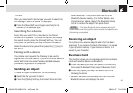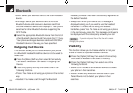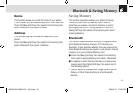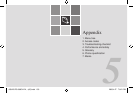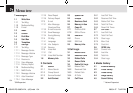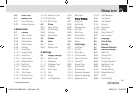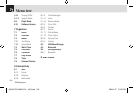•
Others
After you select which device type you want to search for,
the message “Search a device” is displayed.
❸
Press the [New] Soft key to begin searching for all
devices of the selected type.
Searching for a device
Every time you search for a new device, the Paired
Device List is updated. To cancel the search and display
the search results, press the [Cancel] Soft key. You can
then press the [Refresh] Soft key to resume the search.
Select the device to be paired then press the [
o
] key to
pair with it.
Pairing with a device
Your phone next requests the Passkey to be used to
register with the other device. If you and the other device’s
owner both enter the same Passkey decided between
yourselves, registration is completed.
Sending an object
To send an object via Bluetooth, do the following.
❶
Select the file you want to send.
❷
Press the [Option] Soft key then select Send via then
select Bluetooth. Your phone searches for other
Bluetooth devices nearby. (For further details, see
Paired devices, above.) Select the Bluetooth device
that is to receive the object then press Send.
Receiving an object
Your phone only receives objects when this has been
approved. If you receive Contacts information, it is saved
in your phone’s memory. If you receive an Event, it is
saved in your Calendar.
Business Card
This function allows you to exchange electronic business
cards with another device via Bluetooth.
❶
Press the [Menu] Soft key then select 8.Connectivity
then select 3.Bluetooth then select 3.Business Card.
❷
Press the [Option] Soft key then select one of the
following functions.
•
Receive: Receives the business card from the other
Bluetooth device and displays the card.
99
Bluetooth
NOTE:
If the other Bluetooth device requests pairing (for
further details, see Pairing with a device, above), the object is sent
after pairing is completed.
060425-PG-3600V-EN�‚�¬(00).indd 99 2006.4.27 7:8:19 PM