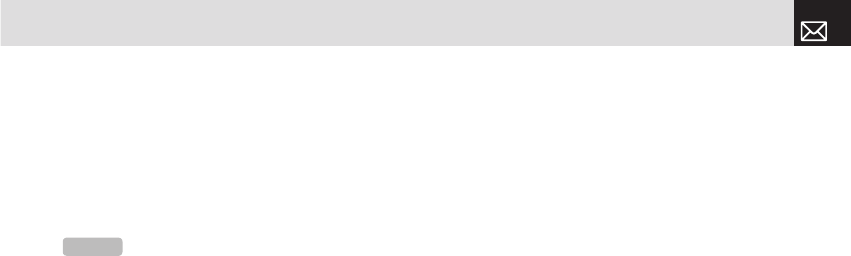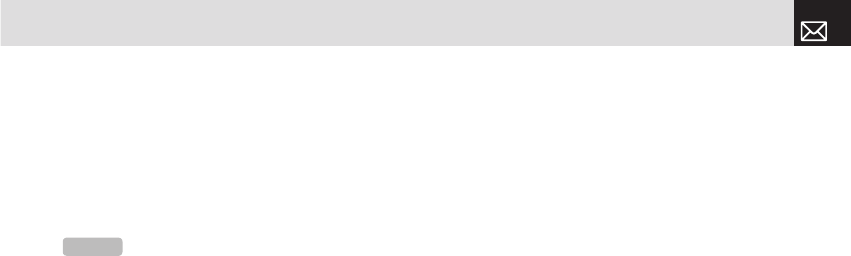
Settings and sets it as the background image shown on your
display.
Contact – Assigns the video to a contact in Contacts.
•
Send via: Displays the following subfunctions:
MMS – Sends the selected video in a multimedia message.
E-mail - Sends the selected video in a E-mail
Bluetooth – Sends the selected video via Bluetooth.
•
Video Magic: Edits the video file to show various effects.
Search: Searches in the album for the video name you
Rename: Renames the selected video.
Delete: Deletes the selected video.
Delete All: Deletes all videos in the album.
Information: Views details of the selected video.
Copy to Phone/External Memory: Copies the video onto
your phone or onto your External Memory.
This function allows you to view or manage the images
Press the [Menu] Soft key then select 4.Media Gallery
then select 4.Image Gallery to display your Image Gallery
listing all images stored on your phone.
Viewing and managing images in your
Image Gallery
Press the [Large] Soft key or press the [
in to the image selected in your Image Gallery (for further
details, see Image Gallery, above).
] scroll key to view other images in
Press List to return to your Image Gallery list.
To manage the image you select in your Image Gallery,
press the [Option] Soft key [
Wallpaper – Adds the image to the Wallpaper list in Display
Settings and sets it as the background image shown on your
display.
Contact – Assigns the image to a contact in Contacts.
•
Rename: Renames the selected image.
NOTE:
1. Files downloaded from other sources may not be
supported.
2. The video size is limited to QCIF (176 x 144) and SQCIF (128 x
96).
3. Only available for video files in external memory.
060425-PG-3600V-EN�‚�¬(00).indd 63 2006.4.27 7:7:58 PM