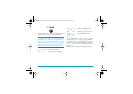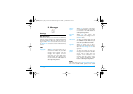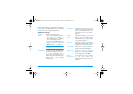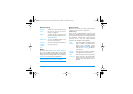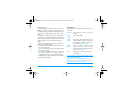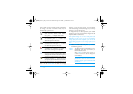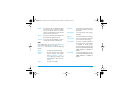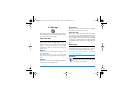Messages 33
3.
Enter your text and press OK to access the next
options:
You can send up to two attachments of two different
types together with your SMS. Images and animations
and pictures are exclusive: if you first select an
animation and then an image, only the image will be
taken into account and vice-versa.
Copyright protected pictures and sounds cannot be
sent by SMS.
New MMS
When you select New MMS, you are first asked to
enter the contact to whom you wish to send the
MMS. You can select one or more existing contacts,
enter a new mobile phone number or a new email
address.
Next you will be asked to Add media. In the MMS
creation screen, five icons allow you to add a Picture,
add Text, add Sound, Send the message or access the
MMS options. Use+or-to move from one
option to the next and press , or L to access the
menu.
1.
Design your message: add a Picture, a Text and/
or a Sound. Press> to create more slides.
2.
Access the MMS options (see below).
3.
Select Send now to send the MMS to the selected
recipient(s).
Pictures are chosen from the Picture album. Copyright
protected pictures cannot be sent via MMS. Sounds
can be chosen from the Sound Album melodies.
The following options are available when creating
new MMS messages:
Create
SMS
To design your message.
Save To store the current message and its
attachments in the Archive menu.
Send now To send the current message.
Add sound To attach a melody.
Add graphic To attach an image or an animation.
Input
language
To change the language for typing.
Next slide /
Previous slide
To move to the next/previous slide.
Note that this option only appears
if the MMS contains more than one
slide.
Edit subject To edit and change or enter the
subject of your message.
Philips362-V2_GB_4311 255 63391.book Page 33 Mardi, 5. juillet 2005 2:42 14