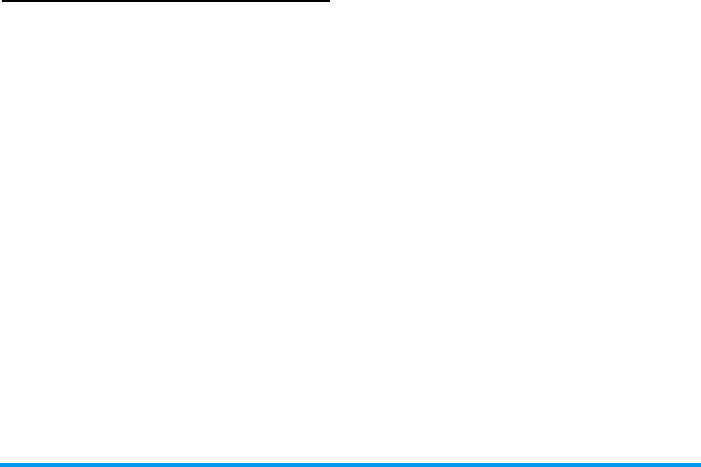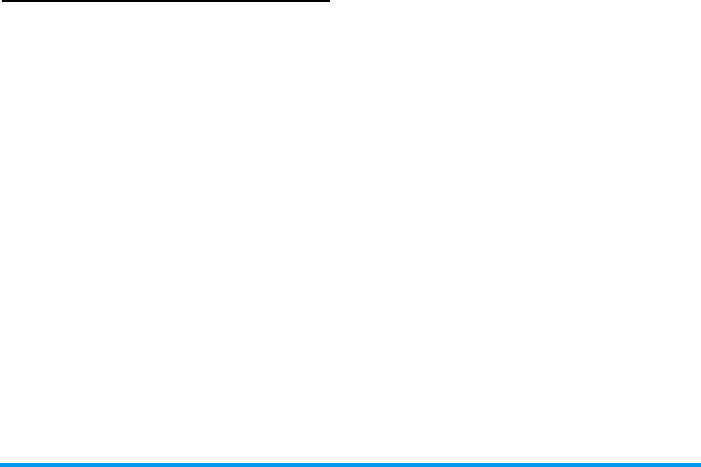
Camera 49
Camera menu
This section describes in detail the Camera menu
options when pressing L Menu when in preview
mode, before taking a picture.
My photos
When you take a picture and save it, the file is stored
in your My photos folder. When you open the menu,
your photos are displayed as thumbnails. Use the up
and down navigation keys to move through the list.
To view the image full-screen, press OK. Use the up
and down navigation keys to move through the list of
images. Press L Options to access the following:
Slide show
Selecting this option will launch a slide show of the
contents of the My photos folder. During the slide
show, each photo will be displayed briefly on the
screen. Press any key to end the slide show and return
to the previous screen.
Continuous shoot
This option can be set On or Off. When On, it allows
you to take a "burst" of 9 photos with one press of the
button. Note that to use this mode, the resolution
must be set to Screensize (for more information, see
“Settings” on page 51).
View To display the picture in full screen.
Send by... Use this menu to transfer an image to
another device. The options are: MMS,
Email and Infrared.
Set as
wallpaper
To set the selected photo as the image
to be displayed in the background of
your screen.
Modify
picture
This option launches the image editing
program. See “Picture album” on
page 18 for details.
Properties Choosing this option displays the
following properties of the selected
image: Name, Size (in Kb), Resolution
and Format.
Rotate This option allows you to rotate an
image; The options are: - 90 degrees,
+ 90 degrees, + 180 degrees. Changes
are automatically applied.
Rename Use this option to rename an image file.
Delete /
Delete all
Use this option to delete some or all the
files in your My photos folder.
Philips362-V2_GB_4311 255 63391.book Page 49 Mardi, 5. juillet 2005 2:42 14