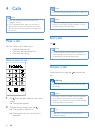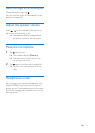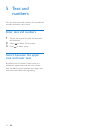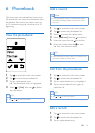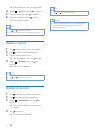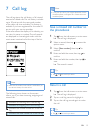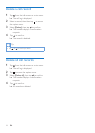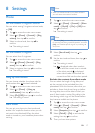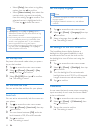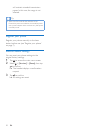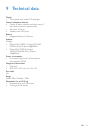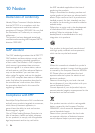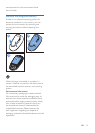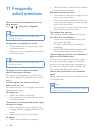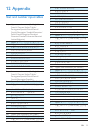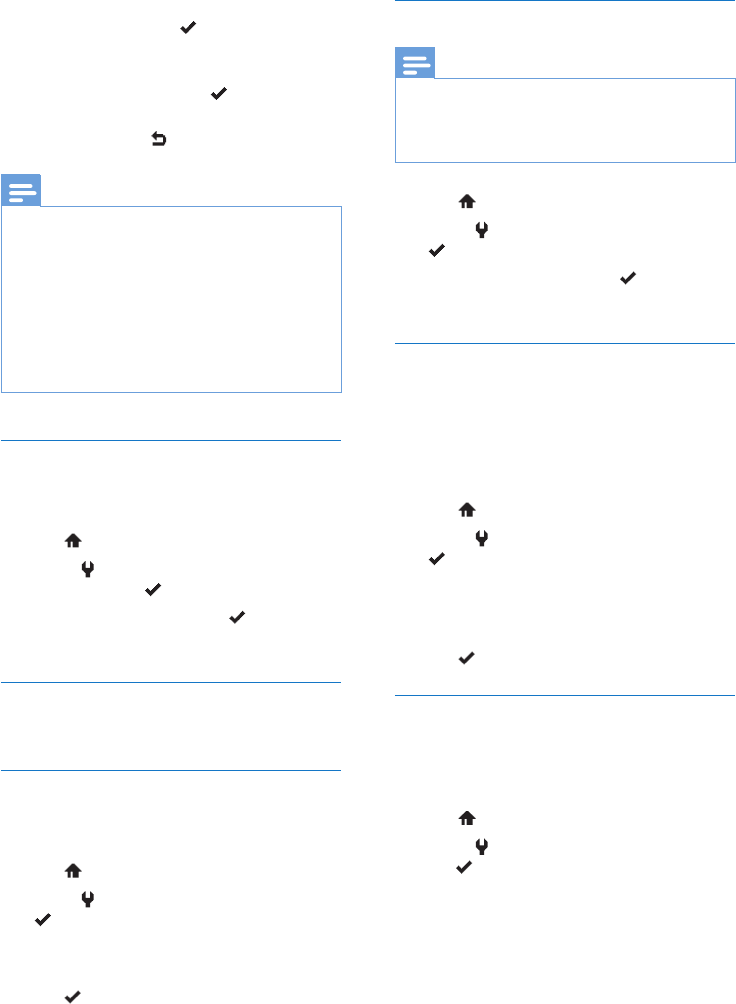
18 EN
• Select [Delay], then select a ring delay
option, then tap
to conrm.
• Select [Select number], then select the
contact which you want to exclude
from this setting. Tap
to conrm. The
selected contact is highlighted with a
"*", then tap
to leave the menu.
Note
• If [Exception] is set to [On] and [Delay] option is
selected, the handset rings only after the time of ring
delay selected is reached.
• If the incoming call is from a contact highlighted with
a "*", your handsfree phone rings immediately. If the
contact is not highlighted with a "*", your handsfree
phone rings based on the ring delay option.
• If you exclude the contacts from silent mode or enable
ring delay, Make sure [Exception] is set as [On], for
those exceptions to be active.
Set the key tone
Key tone is the sound made when you press a
key on the handset.
1 Tap to access the main menu screen.
2 Select >[Phone]> [Sounds] > [Key
tone], then tap
to conrm.
3 Select [On]/[Off], then tap to conrm.
» The setting is saved.
Set the date and time
You can set the date and time for your phone.
Auto lock
You can set to automatically lock the screen on
your phone.
1 Tap to access the main menu screen.
2 Select >[Phone]> [Auto lock], then tap
to conrm.
3 You can choose between [Off], and auto
lock timeouts of 20, 40 and 60 seconds.
4 Tap to conrm.
» The setting is saved.
Set the display language
Note
• This feature only applies to models with multiple-
language support.
• Languages available for selection vary with different
countries.
1 Tap to access the main menu screen.
2 Select > [Phone] > [Language], then tap
to conrm.
3 Select a language, then tap to conrm.
» The setting is saved.
Set backlight of the LCD screen
The handsfree phone display features a
backlight to allow good readability in dark
environments. You can set the time out for
the backlight to turn off when not using the
product.
1 Tap to access the main menu screen.
2 Select > [Phone] > [Backlight], then tap
to conrm.
3 Turn the backlight off or set automatic
backlight time out of 20, 40 or 60 seconds.
Longer timeouts can reduce battery life.
4 Tap to conrm.
Calibration
In rare cases the touch screen stops recognizing
input accurately. In such case, the screen needs
to be re-calibrated.
1 Tap to access the main menu screen.
2 Select > [Phone] > [Calibration], then
tap
to conrm.
3 Tap on the cross to conrm.
» The setting is saved.