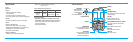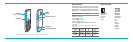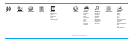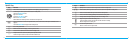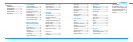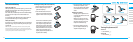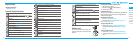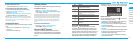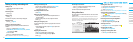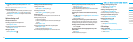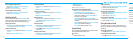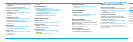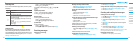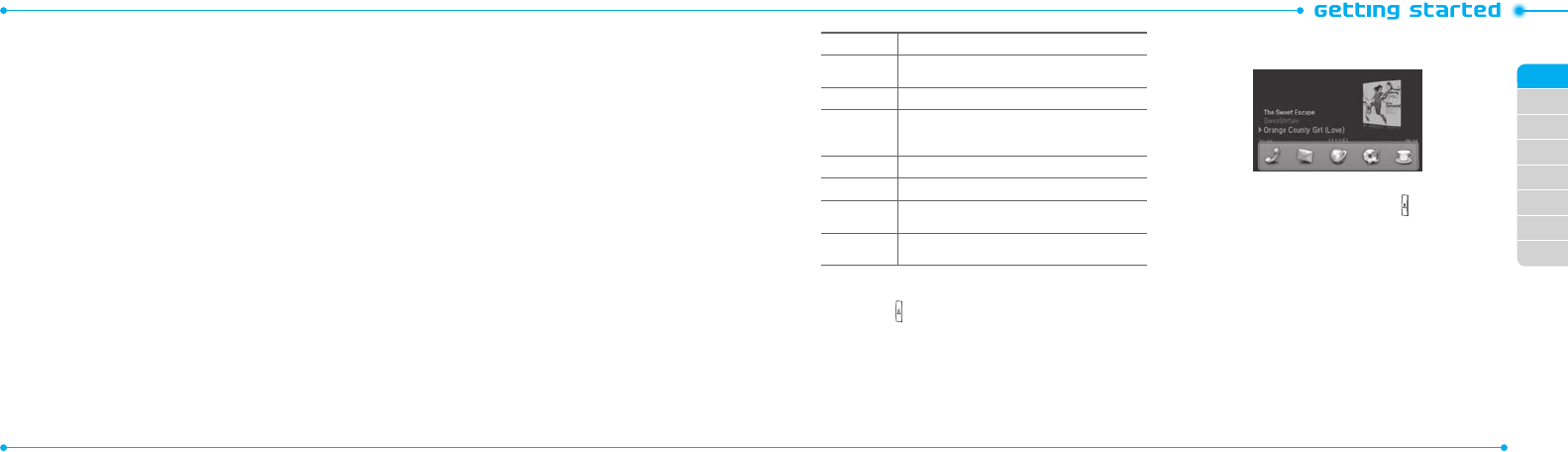
02
03
04
05
06
07
08
01
18
19
Key Function
</>
Perform the functions shown at the bottom line of the
display by using these soft keys.
m
Press to change text input mode.
F
Press to type a special character or number. To enter
symbols and numbers continually, press until
h
displays.
w
Enter the space character in text input mode.
T
Insert a carriage return in text input mode.
C
Delete a character to the left of the text cursor in text
editing screen.
l
Press to type a special character that is not placed on
the keypad.
Using the Multitask menu
Press and hold to launch the Multitask menu that can be
accessed from any active window or page on the phone. There
is no need to stop what you are doing, if you want to jump out
and activate another common feature. The idea is to allow you to
temporarily exit from your current location to access a group of
common functions such as: Call, Messaging, Mobile Web, Music
playerandGames&Apps.Thiskeykeepsyoufromhavingto
completely exit from your current task or window, whether that be
a text message, a web page, or an active call, to do something else.
Multitask functions
To use the multitask function, press and hold . You can choose
from one of the following functions:
•Call: Make a voice call while using the handset for other tasks.
If Music Player is active, it is muted during the call.
•Messaging: Send a text or multimedia message while using
the handset for other tasks.
•Mobile Web: Launch the browser while using the handset for
other tasks.
•Music Player: Launch the Music Player while using the handset
for other tasks. If an incoming call is received or you want to
make a call, the Music Player is muted.
•Games & Apps:AccessGamesandApplicationswhileusing
the handset for other tasks.
To delete a le from the card
1.Selectthelefromthecard>Options > Delete.
To move a le from the card to the computer
1.Connectthedatacablewithmobileandthecomputer.
2.PressMenu > Settings > Connectivity.
3. Press Select USB Mode.
4.SelectMusic Player, Mass Storage or Ask on Connection.
5.Followtheinstructions on your computer screen.
note: Select Music Player when you want to add music to the playlist in
your device. When you select AskonConnection, it will ask you to select
either the Music Player or Mass Storage every time you connect your
device with your computer.
Assigning the menu
You can set the most commonly used menu in Options in standby
mode.
1.PressShortcuts in standby mode > select Unassigned.
2.PressAdd.
3. Select the menu and sub menu.
Updating software
You can update your software without visiting your nearest dealer.
To update the software
1.PressMenu > Settings > AT&T Software Update.
2.PressCheck for Update > Yes to check whether or not you
need to update the software.
note:Afterdownloadingthesoftware,thedevicewillaskyouwhether
to update the software now or later. If you choose to update the software
now, it will restart the handset. If you postpone updating the software,
youcanselectbetween30mins,1houror4hoursintheOptions. After
selecting the updating time, you will be sent back to standby mode. If
you go to Software Update while you are in postponing, press Continue
Update.
To view the version of software
1.PressMenu > Settings > Phone Information.
2.Press
U/D
to view Software Version.
Using the QWERTY keypad
Your phone has a QWERTY keypad which provides a superior
typing experience on a small handheld for easy and comfortable
texting. You can use all of the phone functions with the QWERTY
keypad.