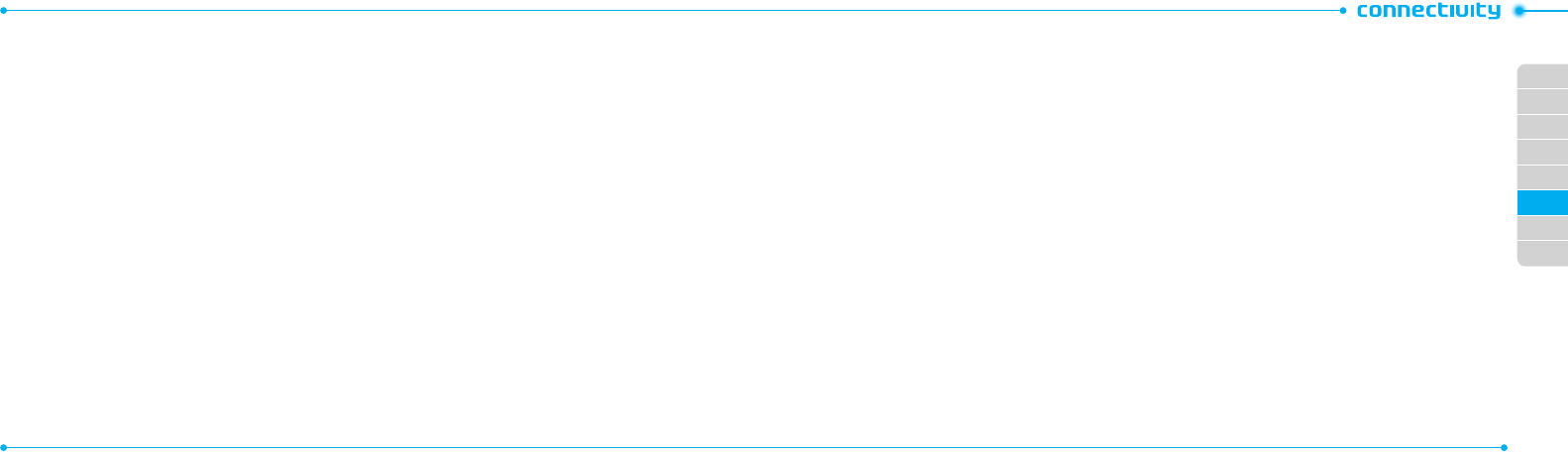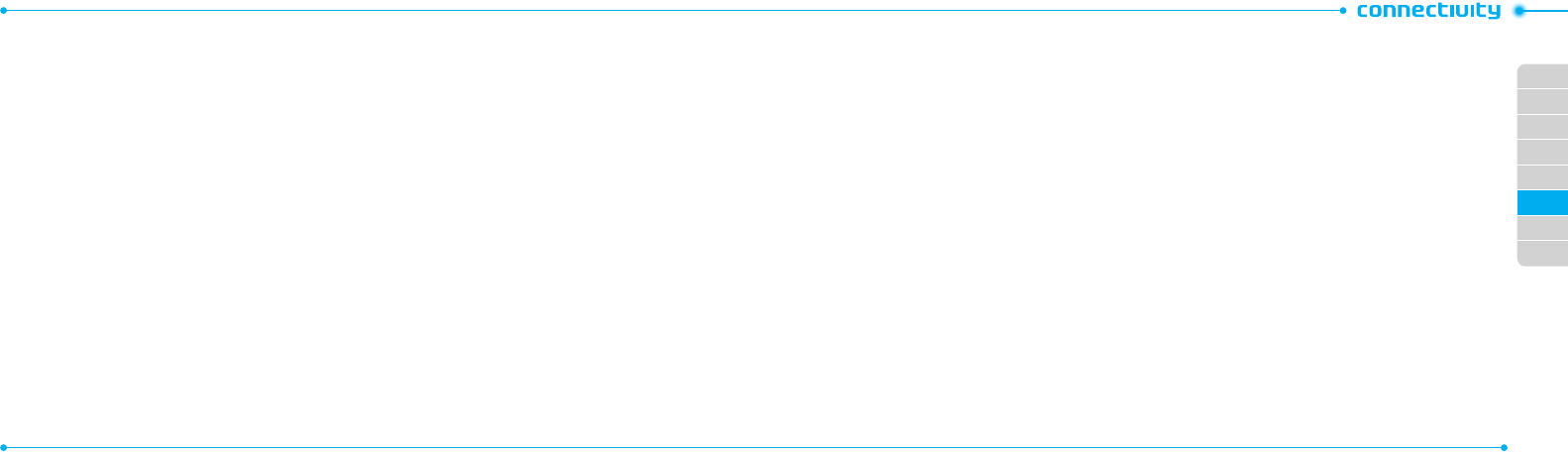
02
03
04
05
06
07
08
01
64
65
Entering web addresses
1.PressMenu > My Stu > Applications > Browser >
Enter Address.
2.Enterthewebaddress>Go.
Viewing history
1.PressMenu > My Stu > Applications > Browser >
History.
Setting advanced options
1.PressMenu > My Stu > Applications > Browser >
Manage > Options.
2.Selectthecategory>Select.
3. Select the options > Select.
Viewing certicates
1.PressMenu > My Stu > Applications > Browser >
Manage > Security > Certicates.
Using memory operations
1.PressMenu > My Stu > Applications > Browser >
Manage > Private Data.
2.Toclearthecache,pressClear Cache > Yes.
3. To clear the cookies, press Clear Cookies > Yes.
4.Toclearthehistory,pressClear History > Yes.
Viewing download status
1.PressMenu > My Stu > Applications > Browser >
Manage > Download Manager.
Profile settings
You can set aproleandviewProle Name, Home URL,
Connection Type, Proxy Address and Proxy Port.
Adding a new prole
1.PressMenu > My Stu > Applications > Browser >
Manage > Proles.
2.PressOptions > Create.
3.Entertheelds>Save.
Editing prole
1.Press Menu > My Stu > Applications > Browser >
Manage > Proles.
2.Selectaprole>Options > Edit.
Viewing default prole
1.PressMenu > My Stu > Applications > Browser >
Manage > Proles.
2.SelectMobileWeb>Options > View.
Deleting prole
1.PressMenu > My Stu > Applications > Browser >
Manage > Proles.
2.Selectaprole>Options > Delete.