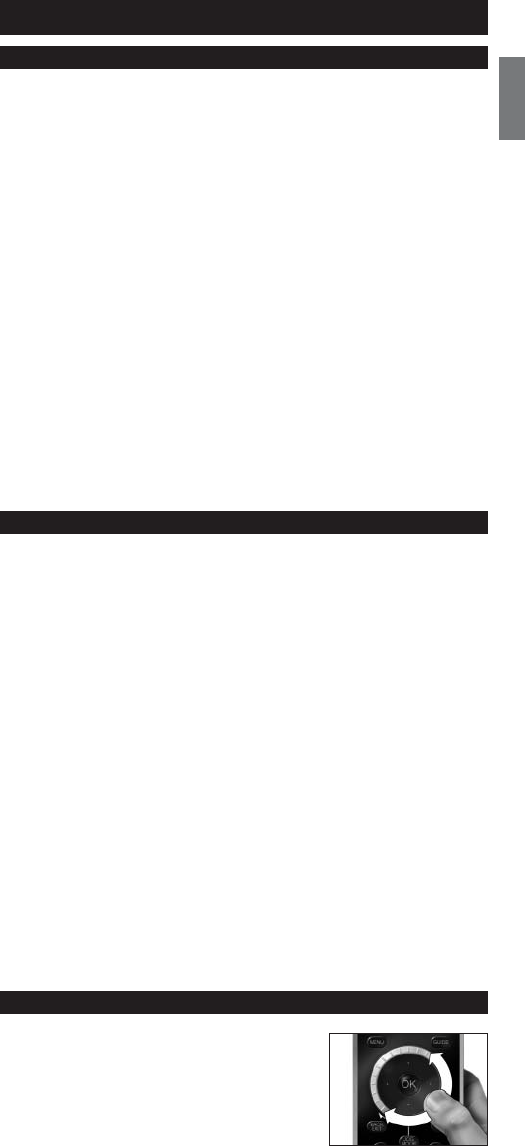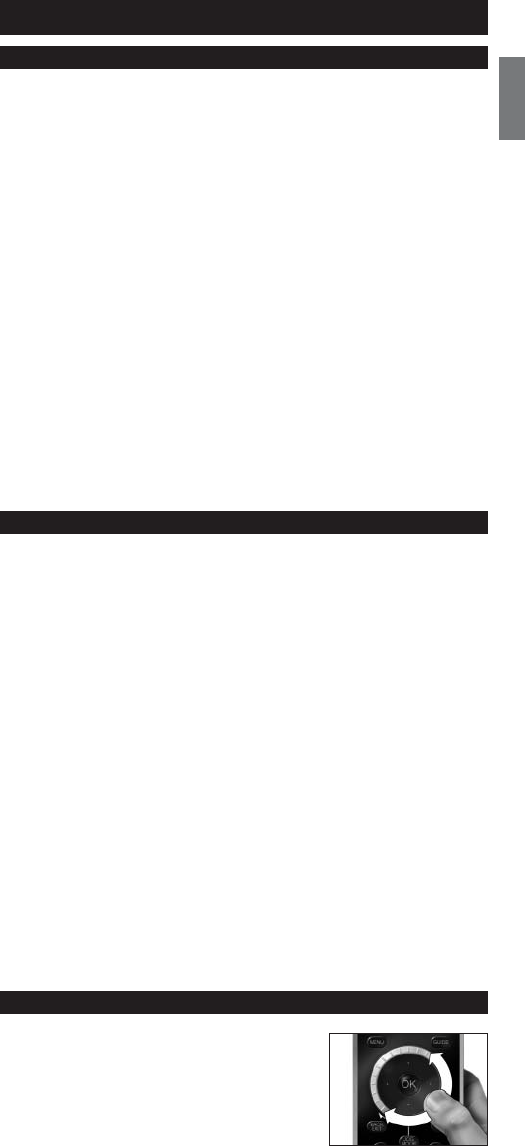
3
ENGLISH
Contents
Introduction . . . . . . . . . . . . . . . . . . . . . . . . . . . . . . . . . . . . . . . . . . . . . . . 3
Installing the Remote Control . . . . . . . . . . . . . . . . . . . . . . . . . . . . . . . . . 3
Using Your Remote Control . . . . . . . . . . . . . . . . . . . . . . . . . . . . . . . . . . . 4
Selecting a Device . . . . . . . . . . . . . . . . . . . . . . . . . . . . . . . . . . . . . . . . . . . 4
Using Touch Screen Keys and Hard Keys . . . . . . . . . . . . . . . . . . . . . . . . . 4
Selecting Extra Functions. . . . . . . . . . . . . . . . . . . . . . . . . . . . . . . . . . . . . . 4
Using Activities. . . . . . . . . . . . . . . . . . . . . . . . . . . . . . . . . . . . . . . . . . . . . . 5
Setting Up the Remote Control . . . . . . . . . . . . . . . . . . . . . . . . . . . . . . . . 5
Add a Device. . . . . . . . . . . . . . . . . . . . . . . . . . . . . . . . . . . . . . . . . . . . . . . 5
Delete a Device. . . . . . . . . . . . . . . . . . . . . . . . . . . . . . . . . . . . . . . . . . . . . 6
Fix a Key. . . . . . . . . . . . . . . . . . . . . . . . . . . . . . . . . . . . . . . . . . . . . . . . . . . 6
Add a Function . . . . . . . . . . . . . . . . . . . . . . . . . . . . . . . . . . . . . . . . . . . . . 6
Add an Activity . . . . . . . . . . . . . . . . . . . . . . . . . . . . . . . . . . . . . . . . . . . . . 6
Delete an Activity . . . . . . . . . . . . . . . . . . . . . . . . . . . . . . . . . . . . . . . . . . . 7
Change Language. . . . . . . . . . . . . . . . . . . . . . . . . . . . . . . . . . . . . . . . . . . . 7
Backlight Time Out . . . . . . . . . . . . . . . . . . . . . . . . . . . . . . . . . . . . . . . . . . 7
Copy Volume . . . . . . . . . . . . . . . . . . . . . . . . . . . . . . . . . . . . . . . . . . . . . . . 7
Full reset. . . . . . . . . . . . . . . . . . . . . . . . . . . . . . . . . . . . . . . . . . . . . . . . . . . 8
Support . . . . . . . . . . . . . . . . . . . . . . . . . . . . . . . . . . . . . . . . . . . . . . . . . . 8
Troubleshooting. . . . . . . . . . . . . . . . . . . . . . . . . . . . . . . . . . . . . . . . . . . . . 8
Need help?. . . . . . . . . . . . . . . . . . . . . . . . . . . . . . . . . . . . . . . . . . . . . . . . . 8
Introduction
Thank you for purchasing the Philips SRU9600 universal remote control.
After installing the remote control you can operate a maximum of
8 different appliances with it:TV, DVD, satellite or cable decoders, audio
systems and many more.
Please refer to the illustration on page 2.
ቭ
ቮ
ቯ
ተ
ቱ
ቲ
ታ
ቴ
ቢ
ባ
ቤ
ብ
ቦ
ቧ
ቨ
ቩ
ቪ
ቫ
You can find information about how to prepare this remote control for use
in the next chapter “Installing the Remote Control”.
Installing the Remote Control
Your remote control has been in demo mode
since you purchased it.To start installing and using
the remote control:
1 Turn the
rotary wheel
clockwise or
anticlockwise until the
Philips logo
appears.
The remote control then begins the Installation
Wizard to guide you through the installation.
Standby key
Page keys
Setup key
Menu key
Guide key
Back/Exit key
Jog Mode key
Volume Up key
Volume Down key
Previous Program key
Upper part of the display for:
- Instructions
- Selected device
- Extra functions
Touch screen keys
Rotary wheel
Cursor keys and OK key
Info key
Channel Up key
Channel Down key
Mute key
ENGLISH - Instructions for Use
SRU9600_IFU_EU_v02.qxd 20-01-2006 09:22 Pagina 3