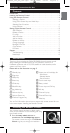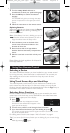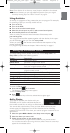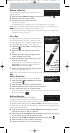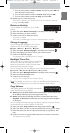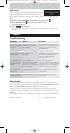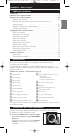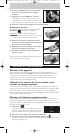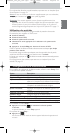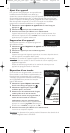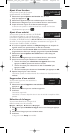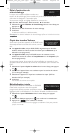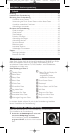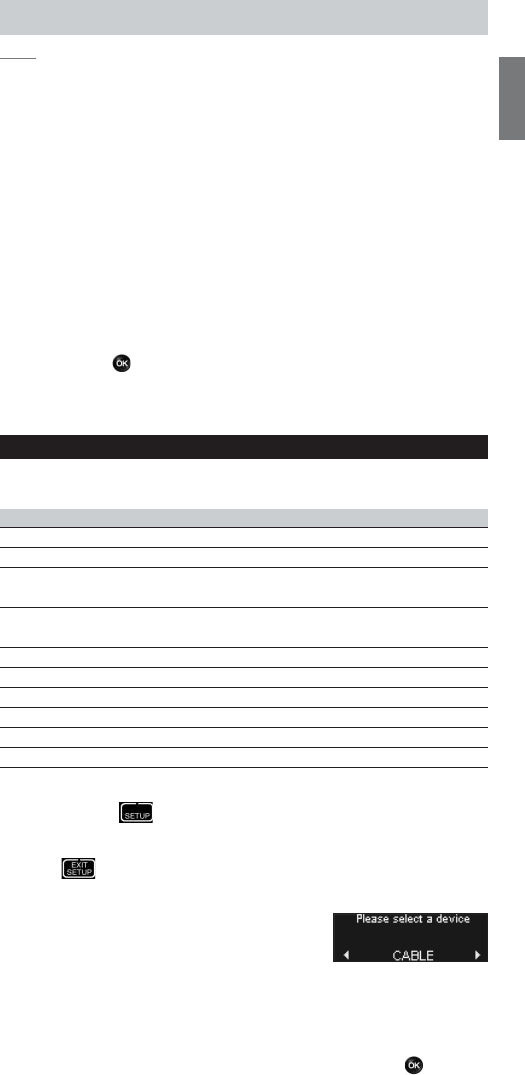
5
ENGLISH
Note Some devices do not have any extra functions available in the onboard
database. However, you can copy additional functions from your original
remote by learning keys. See “Add a Function” on page 6.
Using Activities
An activity is a sequence of key presses that you can program. For example,
for watching a DVD you normally would have to:
■ Turn on the TV;
■ Turn on the DVD;
■ Turn on the surround sound system;
■ Select the correct input on your TV and surround sound system;
■ Press the Play button to start the DVD.
With an activity the remote control executes all these steps with
just one key press.
Your programmed activities appear, together with the devices, in the upper
part of the display when you turn the rotary wheel.
When you press , the remote control executes the sequence of key
presses automatically.
For programming activities, see chapter “Add an Activity” on page 6.
Setting Up the Remote Control
To change settings of the remote control you use the Setup menu.The
Setup menu provides the following options:
Option Description
Add device Adds a new device
Delete device Removes a programmed device
Fix a key Fixes a key that is not working correctly, by learning it
from your original remote control
Add a function Adds an extra function by learning it from your
original remote control
Add an activity Combines a sequence of different IR signals
Delete an activity Removes a programmed activity
Change language Changes the language of the remote control
Backlight timeout Changes the time-out setting of the remote control
Copy volume Copies the volume keys from one device to another
Full reset Resets the SRU9600 and deletes all your settings
To enter the Setup menu:
■ Press and hold for 3 seconds.
The first item of the Setup menu appears.
To exit the Setup menu:
■ Press .
The touch screen keys of the last selected device appear again.
Add a Device
To be able to operate your devices with your
SRU9600, you will have to add these devices to
the remote control.You can add up to 8 devices from the available list.
You cannot add a device twice. Once you have added a device to your
remote control, it disappears from the list. However, the list of devices
contains ‘TV-2’ and ‘VCR-2’ for when you want to program a second TV or a
second VCR.
1 Select the option
Add a device
in the Setup menu and press .
2 Select the device you want to add.
3 Follow the instructions on the remote control.
The selected device is programmed and added to your remote control.
You can select the device by turning the rotary wheel.The touch screen keys
appear for the selected device.
SRU9600_IFU_EU_v02.qxd 20-01-2006 09:22 Pagina 5