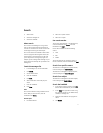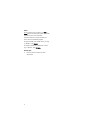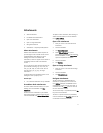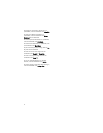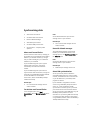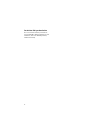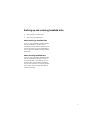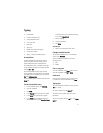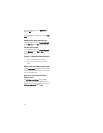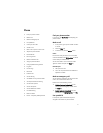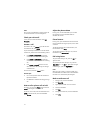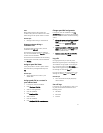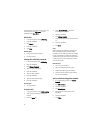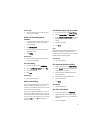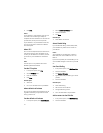19
Typing
• Use AutoText
• Create an AutoText entry
• Change AutoText entries
• Cut or copy text
• Paste text
• Typing tips
• Enable tones when pressing keys
• Set the cursor speed
• Typing — frequently asked questions
Use AutoText
AutoText automatically replaces text that you
type. Use AutoText to correct spelling and to
replace abbreviations with complete words.
Your handheld has built-in AutoText entries that
correct common mistakes. For example, AutoText
changes hte to the.
You create AutoText entries for your common
typing mistakes or for abbreviations. For example,
you might create an AutoText entry that replaces
ttyl with talk to you later.
To use AutoText, type an AutoText entry. Press the
Space key.
Create an AutoText entry
1. In the handheld options, click AutoText.
2. Click the trackwheel.
3. Click New.
4. In the Replace field, type the text to replace.
5. In the With field, type the text to appear.
6. In the Using field, set whether the entry is
capitalized exactly as typed (Specified Case)
or whether the entry is capitalized according
to its context (SmartCase).
7. Set the language.
8. Click the trackwheel.
9. Click Save.
Related topic
• What is the Insert Macro menu item?
Change AutoText entries
To view your AutoText entries, in the handheld
options, click AutoText.
Click an AutoText entry. Perform one of the
following actions:
• Edit
• Delete
Cut or copy text
Click the trackwheel. Click Select. Select content.
Click the trackwheel. Click Cut or Copy.
Paste text
Place the cursor where you want to insert the cut
or copied text. Click the trackwheel. Click Paste.
Typing tips
To type the alternate character on a key, press the
Alt key + the key.
To insert a symbol, press the Symbol key.
To insert an accent, hold a letter and roll the
trackwheel.
To turn on CAP lock, press the Alt key + the Right
Shift key.