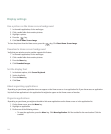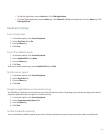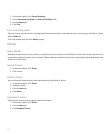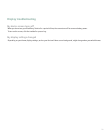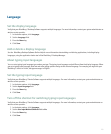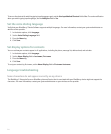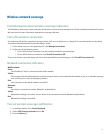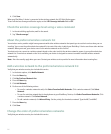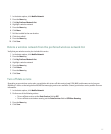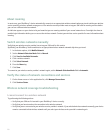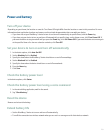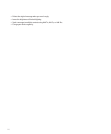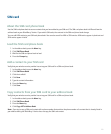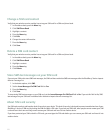Wireless network coverage
Find information about wireless coverage indicators
Your BlackBerry® device uses various indicators to indicate the current wireless coverage level. See the printed documentation that came
with your device for more information about wireless coverage indicators.
Turn off a wireless connection
You should turn off wireless connections in certain places, such as on an airplane or in a hospital. For more information, see the safety
and product information booklet for your BlackBerry® device.
1. On the Home screen or in the application list, click Manage Connections.
2. Perform one of the following actions:
• To turn off a wireless connection, clear the check box beside the connection type.
• To turn off all wireless connections, click Turn All Connections Off.
To turn on a wireless connection again, select the check box beside the connection type or click Turn All Connections On.
Network connection indicators
Mobile network
Green:
Your BlackBerry® device is connected to the mobile network.
Yellow:
Your connection to the mobile network is turned on, but your device is not connected to the network or you are in a wireless coverage
area in which you can only call emergency numbers.
Red:
Your connection to the mobile network is turned off.
Bluetooth
Green:
Your device is connected to another Bluetooth® enabled device.
Yellow:
Bluetooth technology is turned on, but your device is not connected to another Bluetooth enabled device.
Red:
Bluetooth technology is turned off.
Turn on wireless coverage notification
1. In the device options, click Screen/Keyboard.
2. Set the LED Coverage Indicator field to On.
3. Press the Menu key.
215