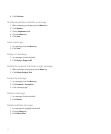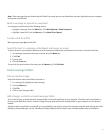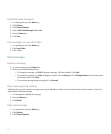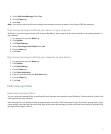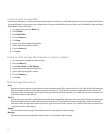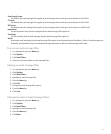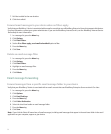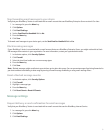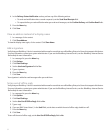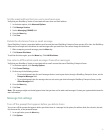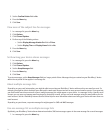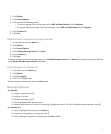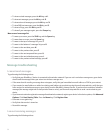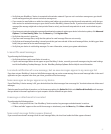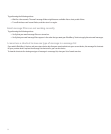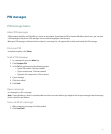4. In the Delivery Status Notification section, perform any of the following actions:
• To send read notification when a sender requests it, set the Send Read Receipts field.
• To request delivery or read notification when you send email messages, set the Confirm Delivery and Confirm Read fields.
5. Press the Menu key.
6. Click Save.
View an address instead of a display name
1. In a message, click a contact.
2. Click Show Address.
To view the display name again, click a contact. Click Show Name.
Add a signature
Verify that your BlackBerry® device is associated with an email account that uses a BlackBerry Enterprise Server that supports this feature.
For more information, contact your system administrator. If you use the BlackBerry Internet Service, see the BlackBerry Internet Service
Online Help for more information.
1. In a message list, press the Menu key.
2. Click Options.
3. Click Email Settings.
4. Set the Use Auto Signature field to Yes.
5. Type a signature.
6. Press the Menu key.
7. Click Save.
Your signature is added to email messages after you send them.
Set an out-of-office reply
Verify that your BlackBerry® device is associated with an email account that uses a BlackBerry Enterprise Server that supports this feature.
For more information, contact your system administrator. If you use the BlackBerry Internet Service, see the BlackBerry Internet Service
Online Help for more information.
1. In a message list, press the Menu key.
2. Click Options.
3. Click Email Settings.
4. Set the Use Out Of Office Reply field to Yes.
5. Type a reply.
6. If you use IBM® Lotus Notes®, in the Until field, set the date on which the out-of-office reply should turn off.
7. Press the Menu key.
8. Click Save.
To turn off the out-of-office reply, set the Use Out Of Office Reply field to No.
52