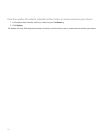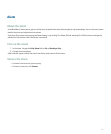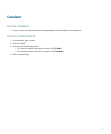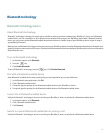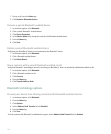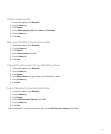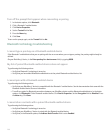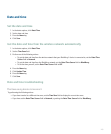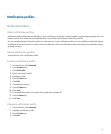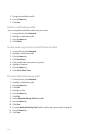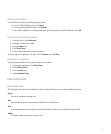Turn off the prompt that appears when connecting or pairing
1. In the device options, click Bluetooth.
2. Click a Bluetooth® enabled device.
3. Click Device Properties.
4. Set the Trusted field to Yes.
5. Press the Menu key.
6. Click Save.
To turn on the prompt again, set the Trusted field to No.
Bluetooth technology troubleshooting
I cannot type a passkey on a Bluetooth enabled device
If the Bluetooth® enabled device that you are pairing with has no screen where you can type a passkey, the passkey might already be
defined.
On your BlackBerry® device, in the Enter passkey for <device name> field, try typing 0000.
My list of paired Bluetooth enabled devices does not appear
Try performing the following actions:
• Verify that Bluetooth® technology is turned on.
• Verify that you have added Bluetooth enabled devices to the paired Bluetooth enabled devices list.
I cannot pair with a Bluetooth enabled device
Try performing the following actions:
• Verify that your BlackBerry® device is compatible with the Bluetooth® enabled device. See the documentation that came with the
Bluetooth enabled device for more information.
• Turn off encryption for Bluetooth connections between your BlackBerry device and the Bluetooth enabled device. In the device
options, click Bluetooth. Click a Bluetooth enabled device. Click Device Properties. Set the Encryption field to Disabled. Press
the Menu key. Click Save.
I cannot share contacts with a paired Bluetooth enabled device
Try performing the following actions:
• Verify that Bluetooth® technology is turned on.
• Verify that your BlackBerry® device is paired with the Bluetooth enabled device.
• Verify that, in the Bluetooth options, the Address Book Transfer field is set to Enabled.
200