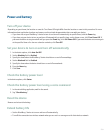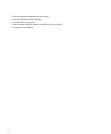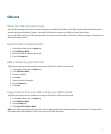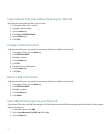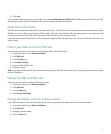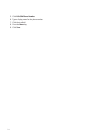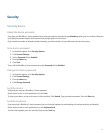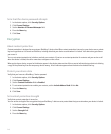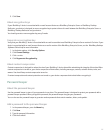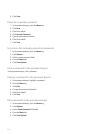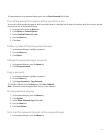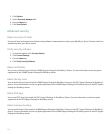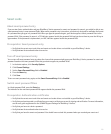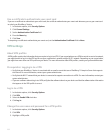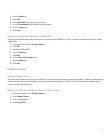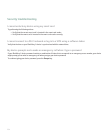5. Click Save.
About encryption keys
If your BlackBerry® device is associated with an email account that uses a BlackBerry Enterprise Server or BlackBerry Desktop
Redirector, your device is designed to use an encryption key to protect data as it travels between the BlackBerry Enterprise Server or
BlackBerry Desktop Redirector and your device.
You should generate a new encryption key every 2 weeks.
Generate an encryption key
Verify that your BlackBerry® device is associated with an email account that uses BlackBerry Enterprise Server version 4.0 or later. If your
device is associated with an email account that uses an earlier version of the BlackBerry Enterprise Server, see the BlackBerry Desktop
Software Online Help for more information.
1. In the device options, click Security Options.
2. Click General Settings.
3. Click a service.
4. Click Regenerate Encryption Key.
About content compression
Content compression is designed to reduce the size of your BlackBerry® device data while maintaining the integrity of that data. When
content compression is turned on, your device compresses all device data, including messages, contacts, calendar entries, tasks, and
memos. You should keep content compression turned on.
If content compression and content protection are turned on, your device compresses device data before encrypting it.
Password keeper
About the password keeper
Use the password keeper to store all your passwords in one place. The password keeper is designed to protect your passwords with a
password keeper password. When you type this password, the password keeper decrypts your passwords.
You can also use the password keeper to generate random passwords that contain numbers, letters, and symbols.
Add a password to the password keeper
1. In the password keeper, press the Menu key.
2. Click New.
3. Type the password information.
4. Click the trackball.
247