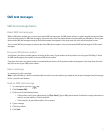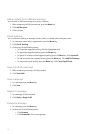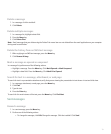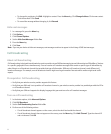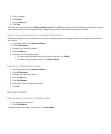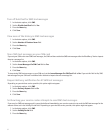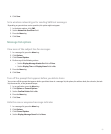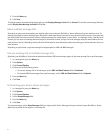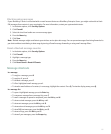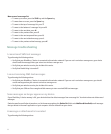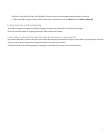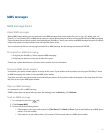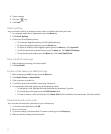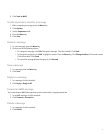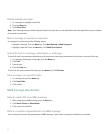Block incoming messages
If your BlackBerry® device is associated with an email account that uses a BlackBerry Enterprise Server, you might not be able to block
PIN messages from contacts in your organization. For more information, contact your system administrator.
1. In the device options, click Security Options.
2. Click Firewall.
3. Select the check box beside one or more message types.
4. Press the Menu key.
5. Click Save.
Note: Blocked messages might contribute to your wireless service plan data usage. You can prevent messages from being forwarded to
your device without contributing to data usage by turning off email message forwarding or using email message filters.
Reset a blocked message counter
1. In the device options, click Security Options.
2. Click Firewall.
3. Highlight a message type.
4. Press the Menu key.
5. Click Reset Count or Reset All Counts.
Message shortcuts
In a message
• To reply to a message, press R.
• To reply to all, press L.
• To forward a message, press F.
• To file a highlighted email message, press I.
• To view the email address of a contact, in a message, highlight the contact. Press Q. To view the display name, press Q.
In a message list
• To open a highlighted message, press the Enter key.
• To compose a message from a message list, press C.
• To mark a message as opened or unopened, press the Alt key and U.
• To view received messages, press the Alt key and I.
• To view sent messages, press the Alt key and O.
• To view voice mail messages, press the Alt key and V.
• To view SMS text messages, press the Alt key and S.
• To view call logs, press the Alt key and P.
• To view all your messages, press the Escape key.
85