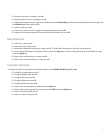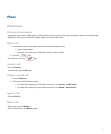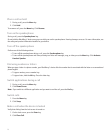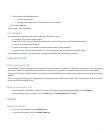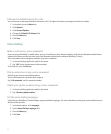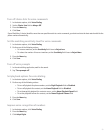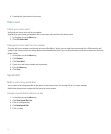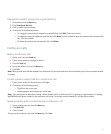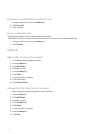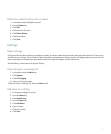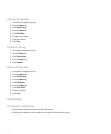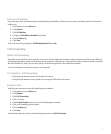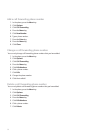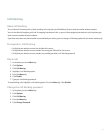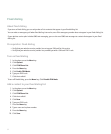Change the contact assigned to a speed dial key
1. In the phone, press the Menu key.
2. Click View Speed Dial List.
3. Click a contact or phone number.
4. Perform one of the following actions:
• To change the contact that is assigned to a speed dial key, click Edit. Click a new contact.
• To assign the contact to a different speed dial key, click Move. Roll the trackball to move the contact to the new speed dial
key. Click the trackball.
• To delete the contact from the speed dial list, click Delete.
Conference calls
Make a conference call
1. During a call, press the Send key.
2. Type a phone number or highlight a contact.
3. Press the Send key.
4. During the second call, press the Menu key.
5. Click Join.
Note: When you add more than two numbers to a conference call, place the conference call on hold before you call the next phone number
or contact.
Create a phone number link for a conference call
1. Type a phone number for the conference call bridge.
2. Perform one of the following actions:
• Type X and the access code.
• Insert a pause or wait and type the access code.
Note: If you add a pause or wait when creating a phone number link for a conference call in a message, an appointment, or a meeting,
type Tel: before the phone number for the conference call bridge. Do not type a space between Tel: and the phone number.
Speak privately with a contact during a conference call
1. During a conference call, press the Menu key.
2. Click Split Call.
3. Click a contact.
To return to the conference call, press the Menu key. Click Join.
25