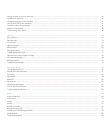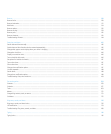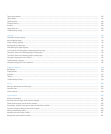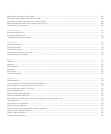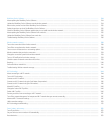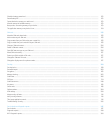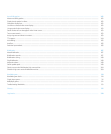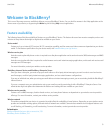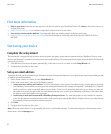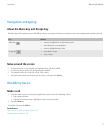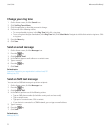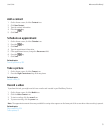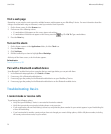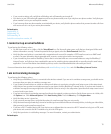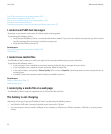Find more information
• Help on your device: Find step-by-step instructions in the user guide for your BlackBerry® device. Click Help on the Home screen or in
an application menu.
• www.discoverblackberry.com: Find software, applications, and accessories for your device.
• Your wireless service provider web site: Find information about your wireless network or wireless service plan.
• www.blackberry.com/go/declarationofconformity: View the Declaration of Conformity made under Directive 1999/5/EC (HG nr.
88/2003).
Start using your device
Complete the setup wizard
The setup wizard is designed to help you learn about navigation and typing, change options to personalize your BlackBerry® device, set up
wireless and Bluetooth® connections and set up one or more email addresses. The setup wizard should appear automatically the first time that
you turn on your device.
1. If the Welcome screen does not appear automatically, on the Home screen or in a folder, click the Setup Wizard icon.
2. Complete the instructions on the screen.
Set up an email address
To perform this task, you must know the login information for your existing email addresses or your administrator must have provided you with
an enterprise activation password.
1. On the Home screen or in a folder, click the Setup Wizard icon.
2. On the email setup screen, select one of the following options:
• I want to create or add an email address: This email setup option is most common for individual users. Use this option to associate
your BlackBerry® device with one or more (up to ten) existing email addresses (for example, a Google Mail™ or Windows Live™ Hotmail®
email account) or to create a new email address for your device. To use a social networking application on your device, you must use
this option to associate your device with the email address that you use to receive social networking notifications. If this option does
not appear, contact your wireless service provider.
• I want to use a work email account with a BlackBerry Enterprise Server: This email setup option is most common for corporate
users. Use this option to associate your device with a work email account using the BlackBerry® Enterprise Server if your administrator
has provided you with an enterprise activation password.
3. Click Next.
4. Complete the instructions on the screen.
Note: When your email address is set up correctly, you receive a confirmation message. To view and manage your email messages, on the
Home screen, click the Messages icon.
User Guide
Welcome to BlackBerry!
10