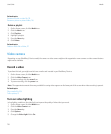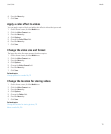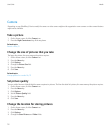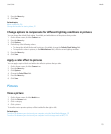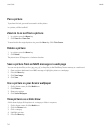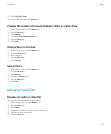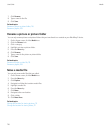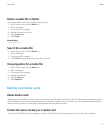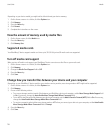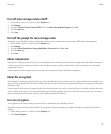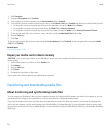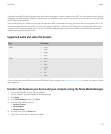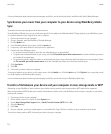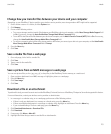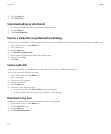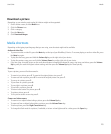Depending on your device model, you might not be able to format your device memory.
1. On the Home screen or in a folder, click the Options icon.
2. Click Memory.
3. Press the Menu key.
4. Click Format.
5. Complete the instructions on the screen.
View the amount of memory used by media files
1. On the Home screen, click the Media icon.
2. Press the Menu key.
3. Click Memory Use.
Supported media cards
Your BlackBerry® device supports media card sizes up to 32 GB. Only microSD media cards are supported.
Turn off media card support
When you turn off media card support, your BlackBerry® device cannot access the files on your media card.
1. On the Home screen or in a folder, click the Options icon.
2. Click Memory.
3. Change the Media Card Support field to Off.
4. Press the Menu key.
5. Click Save.
Change how you transfer files between your device and your computer
Depending on your BlackBerry® device model or your wireless service provider, mass storage mode or MTP might not be supported.
1. On the Home screen or in a folder, click the Options icon.
2. Click Memory.
3. Do one of the following actions:
• To use mass storage mode to transfer files between your BlackBerry device and computer, set the Mass Storage Mode Support field
to On. If necessary, change the Auto Enable Mass Storage Mode When Connected field.
• To use MTP to transfer media files between your device and computer, set the Media Transfer Protocol (MTP) field to On. If necessary,
change the Auto Enable Mass Storage Mode When Connected field.
• To receive a prompt to select either mass storage mode or MTP when you connect your device to your computer, set the Auto Enable
Mass Storage Mode When Connected field to Prompt.
4. Press the Menu key.
5. Click Save.
User Guide
Media
118