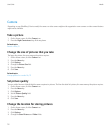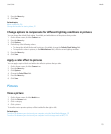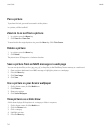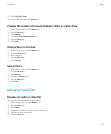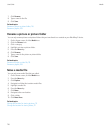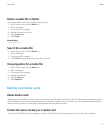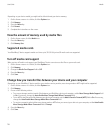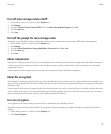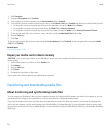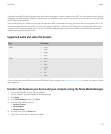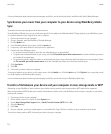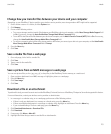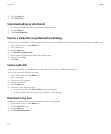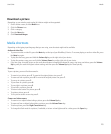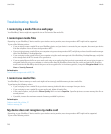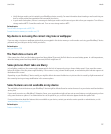3. Click Encryption.
4. Change the Encryption field to Enabled.
5. To encrypt data in the device memory, set the Device Memory field to Enabled.
6. To encrypt files stored on a media card and on your device, set the Media Card field to Enabled and perform one of the following actions:
• To encrypt files using an encryption key that your device generates, change the Mode field to Device.
• To encrypt files using your device password, change the Mode field to Security Password.
• To encrypt files using an encryption key and your device password, change the Mode field to Security Password & Device.
7. To also encrypt media files such as pictures, songs, and videos, set the Include Media Files field to Yes.
8. Press the Menu key.
9. Click Save.
To stop encrypting data in the device memory, change the Device Memory field to Disabled. To stop encrypting files, change the Media
Card field to Disabled.
Related topics
Set a device password, 258
Repair your media card or device memory
CAUTION: If you run the repair feature on your BlackBerry® device, your device might delete files that have errors from your media card or
device memory.
1. On the Home screen or in a folder, click the Options icon.
2. Click Memory.
3. Press the Menu key.
4. Click Repair.
5. Complete the instructions on the screen.
If your media card is still not repaired, you might want to reformat it.
Transferring and downloading media files
About transferring and synchronizing media files
You can connect your BlackBerry® device to your computer to transfer and synchronize files between your device and computer, or you can
use Bluetooth® technology to send media files to or receive media files from a Bluetooth enabled device.
If you want to manage and preserve the information associated with your media files when you transfer or synchronize files between your
device and your computer, use the media manager tool of the BlackBerry® Desktop Manager. For more information about using the media
manager tool, see the help in the Roxio® Media Manager. For more information about using BlackBerry® Media Sync, see the help in BlackBerry
Media Sync.
User Guide
Media
120