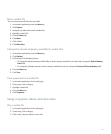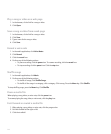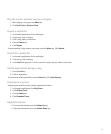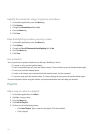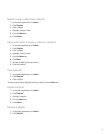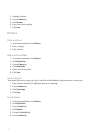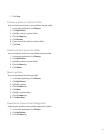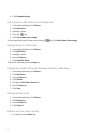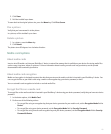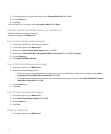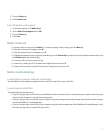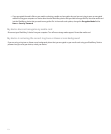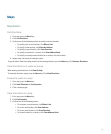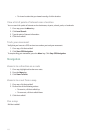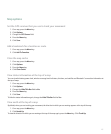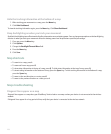2. Click Zoom.
3. Roll the trackball up or down.
To zoom back to the original picture size, press the Menu key. Click Fit to Screen.
Pan a picture
Verify that you have zoomed in to the picture.
In a picture, roll the trackball up or down.
Rotate a picture
1. In a picture, press the Menu key.
2. Click Rotate.
The picture turns 90 degrees in a clockwise direction.
Media card options
About media cards
Insert a microSD media card into your BlackBerry® device to extend the memory that is available on your device for storing media files
such as songs, ring tones, videos, or pictures. For more information about inserting a media card into your device, see the printed
documentation that came with your device.
About media card encryption
Media card encryption is designed to protect the data that you store on the media card that is inserted in your BlackBerry® device. You
can encrypt the files on your media card using a media card encryption key, your device password, or both.
You can set media card encryption to include or exclude media files.
Encrypt the files on a media card
To encrypt files on the media card that is inserted in your BlackBerry® device using your device password, verify that you have set a device
password.
1. In the device options, click Media Card.
2. Perform one of the following actions:
• To encrypt files using an encryption key that your device generates for your media card, set the Encryption Mode field to
Device.
• To encrypt files using your device password, set the Encryption Mode field to Security Password.
• To encrypt files using a media card encryption key and your device password, set the Encryption Mode field to Security
Password & Device.
151