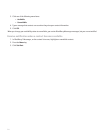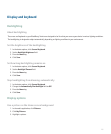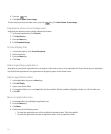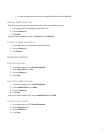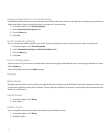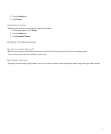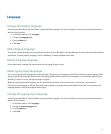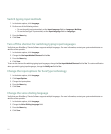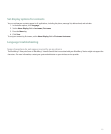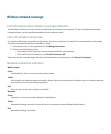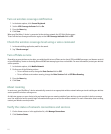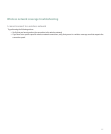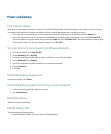Switch typing input methods
1. In the device options, click Language.
2. Perform one of the following actions:
• To use the multi-tap input method, set the Input Language field to <Language> Multitap.
• To use the SureType® input method, set the Input Language field to <Language>.
3. Press the Menu key.
4. Click Save.
Turn off the shortcut for switching typing input languages
Verify that your BlackBerry® Device Software supports multiple languages. For more information, contact your system administrator or
wireless service provider.
1. In the device options, click Language.
2. Change the Use Input Method Shortcut field to No.
3. Press the Menu key.
4. Click Save.
To turn on the shortcut for switching typing input languages, change the Use Input Method Shortcut field to Yes. To receive notification
when you switch typing input languages, change the Notify me field to Yes.
Change the input options for SureType technology
1. In the device options, click Language.
2. Click Input Options.
3. Change the input options.
4. Press the Menu key.
5. Click Save.
Change the voice dialing language
Verify that your BlackBerry® Device Software supports multiple languages. For more information, contact your system administrator or
wireless service provider.
1. In the device options, click Language.
2. Change the Voice Dialing Language field.
3. Press the Menu key.
4. Click Save.
222