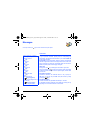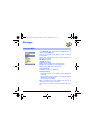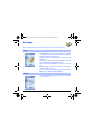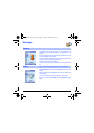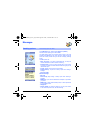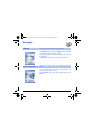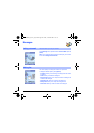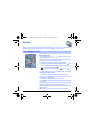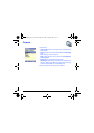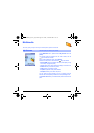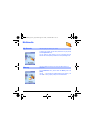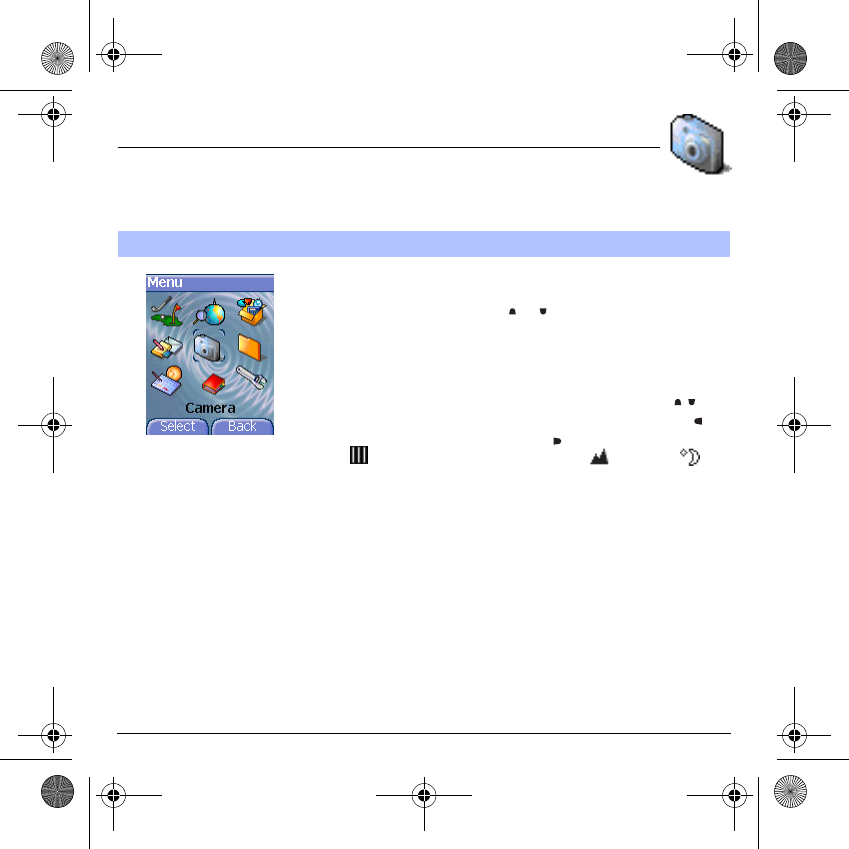
31
Camera
This menu allows you to take photos and use them for different purposes. For instance, you can send them to
another phone or an Internet address, store them, use them as wallpapers or screen savers…
Before taking a picture, some features need to be set. See the
Settings
/
Camera
menu.
From the initial screen, press or to display the main menu and
select the
Camera
menu.
The camera is now on. Look into your phone display and position your
subject. Move your phone to position your photo.
Before taking a picture, there are various adjustment settings:
- To activate one of the three available zoom levels, use the keys.
- You can set the photo layout (landscape or portrait) using the key.
- You can set the luminosity using the key:
: in case of neon or halogen lighting, : outdoor, : low
luminosity.
- To take a picture with a 5, 10 or 15 second time delay, press [
Timer
].
Taking and/or sending a picture
- Press
OK
, the photo is taken and stays on the phone display.
Warning: if you press [
Back
], you will go back to the previous screen and
lose the photo you have just taken.
- Press
OK
if you want to send the photo immediately.
- Press [
Save
] to save your photo and display the different options (see
next page).
If there is not enough memory to save the photo, a warning message
appears, prompting you to confirm whether you want to go on.
Once taken, the photo appears on the phone display. The name is made
up with a number.
Note:
using the camera during a call may disturb the call quality.
Take and send a photo
251729200_myC5-2_lu_en.book Page 31 Lundi, 4. octobre 2004 11:21 11