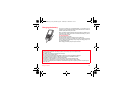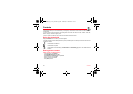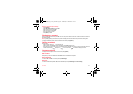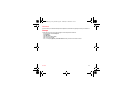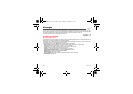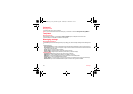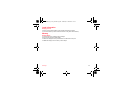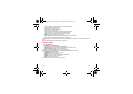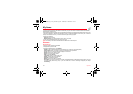26 Messages
Saving the message
- Select
Save
.
- Select where you want to save it (SIM card or phone). It is saved in the
Drafts
menu.
Sending the message
- Once the text entered, press
OK
or press [
Options
] and select
Add recipient
.
- Enter the recipient’s number (or take it in your phonebook pressing [
Options
] then selecting [
Contacts
]) and press
OK
.
You can enter an e-mail address.
- Then confirm the message type to send (SMS oo MMS).
In the recipient screen, before typing the recipient’s number, the following options are available:
-
Contacts
: to access the phonebook.
-
ABC/123
: to type either letters or figures.
-
Add group
: this option allows you to select a mailing list to which the message is sent (see chapter
Contacts
).
Once the number typed, other options are available.
Note:
It is possible that the voice message format (.amr) is not supported by some PC. See your PC provider.
Warning: some message sendings may fail if the message content is too big.
Receiving messages
When you receive a message, the phone plays the ring tone that you selected, and a message icon comes on the screen of
your phone.
If you do not read the messages, this icon remains displayed on the screen. When it flashes, the memory is full.
Receiving multimedia objects can take several seconds. An icon is flashing when the download of your message is in
progress.
Note that you have two different possibilities for receiving MMS: automatically or manually; if « manual mode » is activated,
then you will receive only a notification in your Inbox, meaning that a MMS is available on the MMS Server; select Retrieve
in the options when you want to retrieve the MMS from the network.
For more details about automatic and retrieval modes, see
Messaging settings
on page 28.
Please contact Vodafone to get more information on multimedia objects downloading.
Received messages are stored in the SIM card or in the phone until you choose to delete them.
252244508_myV-76_en.book Page 26 Vendredi, 5. août 2005 1:18 13