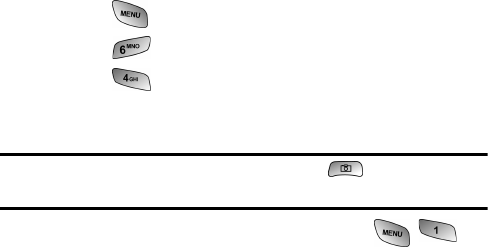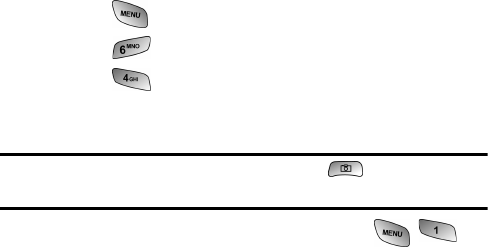
Camera 119
You will also have access to picture management tools to improve
and customize your pictures. You’ll be able to lighten, darken, crop,
antique, add comic bubbles and cartoon effects, and use other
features to transform your pictures.
To access the Picture Messaging Web site:
1. From your computer’s Internet connection, go to the Picture
messaging website provided to you by your service
provider.
2.
Enter your Phone Number and Picture Messaging password to
register. (See “Creating Your Picture Messaging Password” on
page 112.)
Managing Online Picture Messaging From Your Phone
You can use your phone to manage, edit, or share pictures you have
uploaded to the Picture Messaging Web site. (See “Review/Share
Mode” on page 116 for information about uploading.)
To view your online Picture Messaging from your Phone:
1. Press for Main Menu.
2. Press for Pictures.
3. Press for Online Pictures. Depending on your
settings you may be prompted to accept a connection.
(Your Picture Messaging Inbox and your albums appear.)
Shortcut: Instead of steps 1 and 2 above, press or icon of shutter
key on the side of your camera.
4. Highlight Inbox or an album title and press to
select album. (Thumbnail pictures, up to four per screen,
are displayed.)
5. Use your navigation key to select a picture.