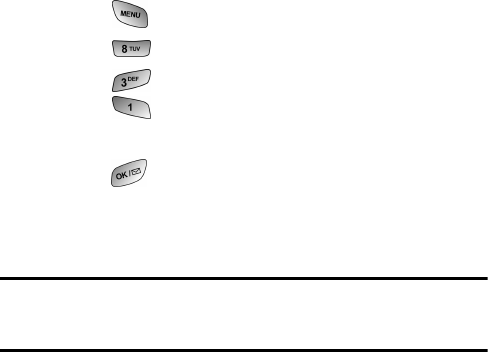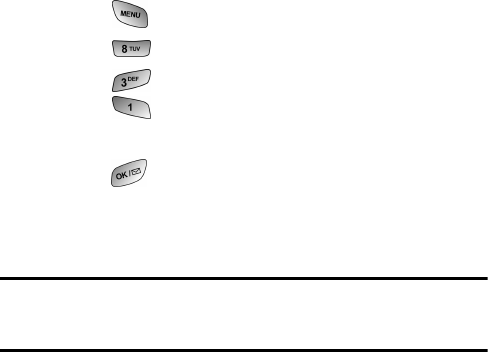
130 The Basics
ⅷ Data in Once: No voice calls can be received. Only
allows one incoming data transmission.
Receiving a fax
1. Press for Main Menu.
2. Press for Settings.
3. Press for Data Settings.
4. Press for Data/Fax In.
5. Press the navigation key up or down and select Fax in Only.
6. Press to save.
In the Fax program on your PC, configure the Answer Mode. Click
Receive and select either Automatic Receive (recommended) or
Manual Receive. Your phone is ready to receive an incoming fax.
Note: Once you have set your phone’s mode to fax for next call, you
cannot receive regular voice calls until you change back to voice calls
only, or a fax is received.
Ending a Fax or Data Call
Some common ways to end a call, like closing the phone, will not end
a fax or data call. Always disconnect the connection through the
application on your computer, which returns your phone to standby
mode. Disconnecting the data cable or turning off your phone will
also end a data or fax call, but it may disrupt your computer.
Sending a Fax or Data File
When connected to a computing device, your phone allows wireless
fax and data transmissions. Your computing device software initiates
the call to the destination phone number. Your phone functions as a
wireless modem to send the Fax or Data file to the number
designated by your PC software.