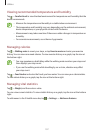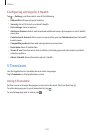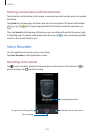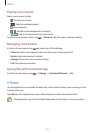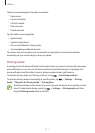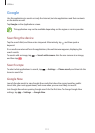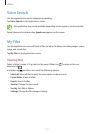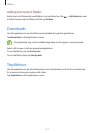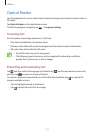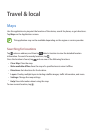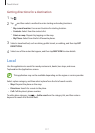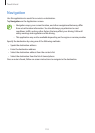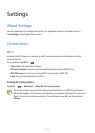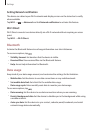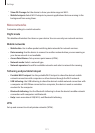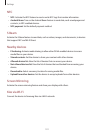Utilities
115
Optical Reader
Use this application to scan or extract text or data from images, documents, business cards, or
QR codes.
Tap
Optical Reader
on the Applications screen.
To select languages to recognise, tap
→
Language settings
.
Scanning text
Aim the pointer at an image, document, or QR code.
•
Text: View the definition of extracted words.
•
Business cards: Make calls or send messages from the scanned contact information.
•
QR codes: View information for QR codes.
•
Some QR codes may not be recognised.
•
The following types of text may not be recognised: handwriting, small fonts,
graphic fonts, cursive text, or text in images.
Extracting and translating text
Tap , and then select the languages to translate. Tap , aim the rear camera at some text,
and then tap
to capture an image of the text.
To capture a large text image that does not fit within the viewfinder, tap
to capture the
image in multiple sections.
•
Tap the highlighted word to translate it.
•
Tap to extract the text from the image.