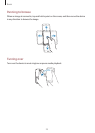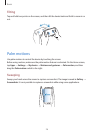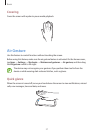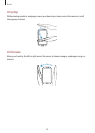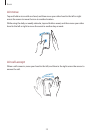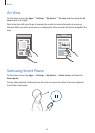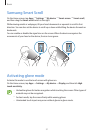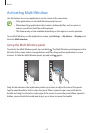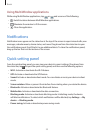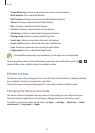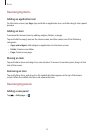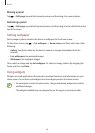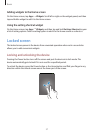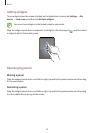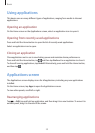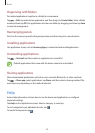Basics
33
Using Multi Window applications
While using Multi Window applications, tap or and use one of the following:
•
: Switch locations between Multi Window applications.
•
: Maximise the window to fit the screen.
•
: Close the application.
Notifications
Notification icons appear on the status bar at the top of the screen to report missed calls, new
messages, calendar events, device status, and more. Drag down from the status bar to open
the notifications panel. Scroll the list to see additional alerts. To close the notifications panel,
drag up the bar that is at the bottom of the screen.
Quick setting panel
From the quick setting panel, you can view your device’s current settings. Drag down from
the status bar, tap
to open the quick setting panel, and then use the following options:
•
Wi-Fi
: Activate or deactivate the Wi-Fi feature.
•
GPS
: Activate or deactivate the GPS feature.
•
Sound
: Activate or deactivate silent mode. You can vibrate or mute your device in silent
mode.
•
Screen rotation
: Allow or prevent the interface from rotating when you rotate the device.
•
Bluetooth
: Activate or deactivate the Bluetooth feature.
•
Mobile data
: Activate or deactivate the data connection.
•
Blocking mode
: Activate or deactivate blocking mode. In blocking mode, the device
will block notifications. To select which notifications will be blocked, tap
Settings
→
My
device
→
Blocking mode
.
•
Power saving
: Activate or deactivate power-saving mode.