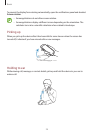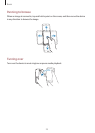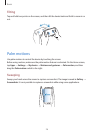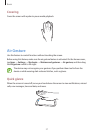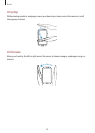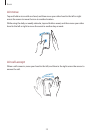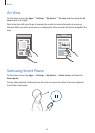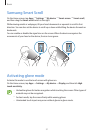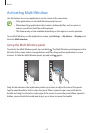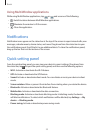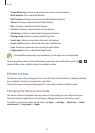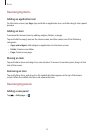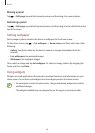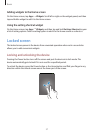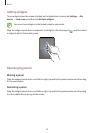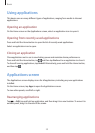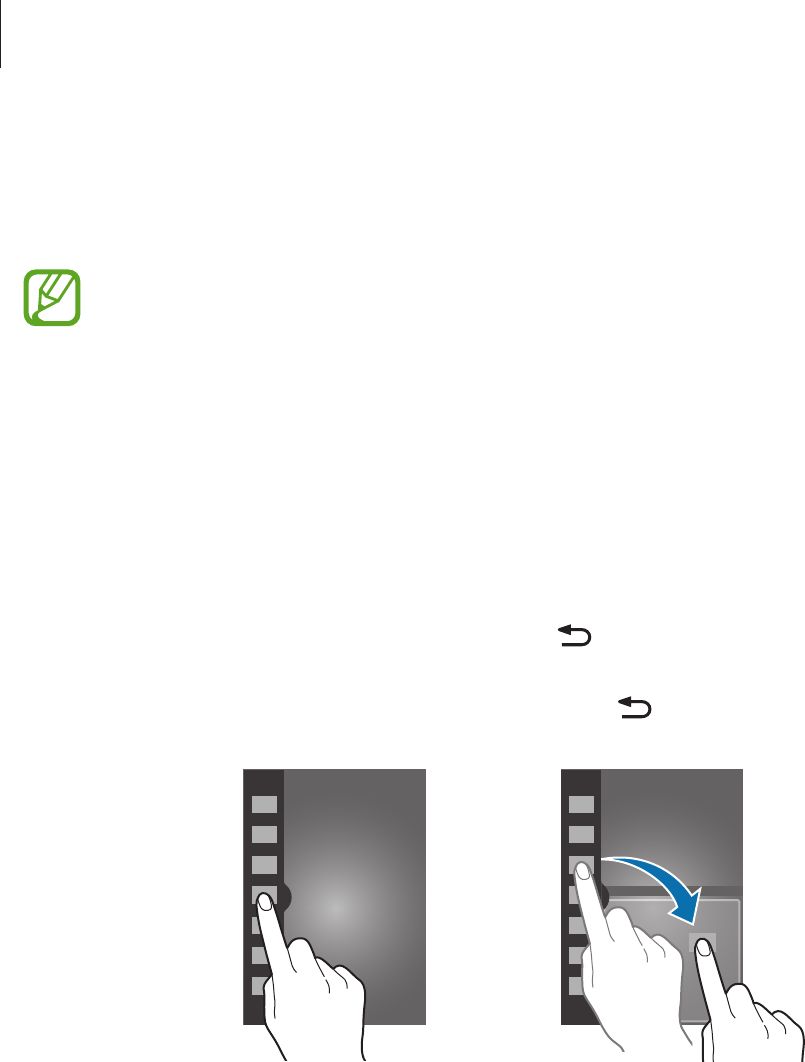
Basics
32
Activating Multi Window
Use this feature to run two applications on the screen at the same time.
•
Only applications on the Multi Window panel can run.
•
When launching applications that contain multimedia files, such as music or
videos, sound from both files will be played.
•
This feature may not be available depending on the region or service provider.
To use Multi Window, on the Applications screen, tap
Settings
→
My device
→
Display
, and
then tick
Multi window
.
Using the Multi Window panel
To activate the Multi Window panel, tap and hold . The Multi Window panel appears at the
left side of the screen. Select one application, and then drag another application to a new
location. To hide the Multi Window panel, tap and hold
again.
Drag the bar between the application panels up or down to adjust the size of the panels.
Tap the panel handle to hide or show the panel. When a panel is open, tap and hold the
handle and drag it to the left or right edge of the screen to move the panel. When a panel is
hidden, tap and hold the handle and drag it up or down to move the handle.