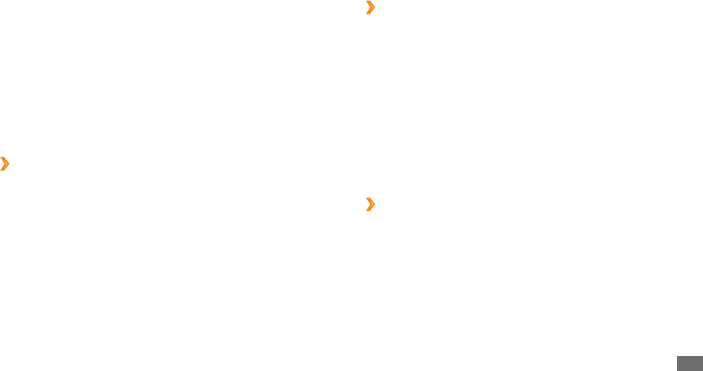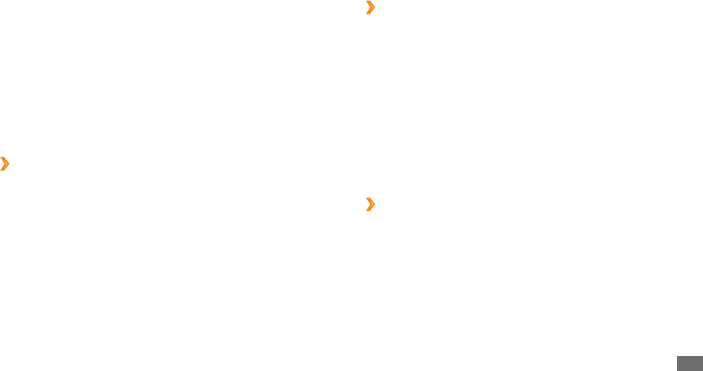
Tools
63
Transform an image
›
Open an image to edit.
1
Press the Conrm key to edit the image.
2
Select
3
Resize, Rotate, or Flip.
Rotate or ip the image as desired and press <
4
Apply>.
To resize the image, select a size option and press
<Save>.
Save the edited image with a new le name.
5
Crop an image
›
Open an image to edit.
1
Press the Conrm key to edit the image.
2
Select
3
Crop.
Move the rectangle over the area to crop and press the
4
Conrm key.
To resize the rectangle, press <Resize>.
To apply a blur eect to a specic area of an image,
select Partial blur, move or resize the rectangle, and
press the Conrm key.
When you are nished, press <
6
Options>
→
Save.
Select a memory location (if necessary).
7
Enter a new le name for the image and press the
8
Conrm key.
Adjust an image
›
Open an image to edit.
1
Press the Conrm key to edit the image.
2
Select
3
Adjust
→
an adjustment option (brightness,
contrast, or colour).
Adjust the image as desired and press <
4
Apply>.
Save the edited image with a new le name.
5