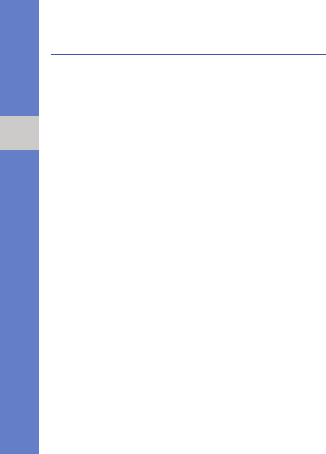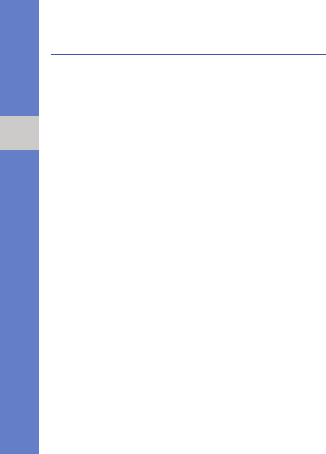
16
personal productivity
Team manager
With Team manager, you can make a team with
members and send a message to them at the
same time.
Make a new team
1. On the Home screen, press <Start> →
<All Programs>
→ Team manager.
2. Press <New>.
3. Enter team details.
4. When you are finished, press <Done>.
Add members to a team
1. On the Home screen, press <Start> →
<All Programs>
→ Team manager → a
team.
2. Press <Add>.
3. Select contacts and press <Done>.
4. Repeat steps 2-3 to add more members.
Send a message to members
1. On the Home screen, press <Start> →
<All Programs>
→ Team manager.
2. Scroll to a team.
3. Press <Menu> → Send → a message
type.
4. Select a number for a contact (if
necessary).
5. Enter the message text.
6. Press <Send> to send the message.
Send an appointment
1. On the Home screen, press <Start> →
<All Programs>
→ Team manager.
2. Scroll to a team.
3. Press <Menu> → Set appointment.
4. Enter appointment details.
5. When you are finished, press <Done>.
6. Scroll down and enter the message text.
7. Press <Send> to send the message.