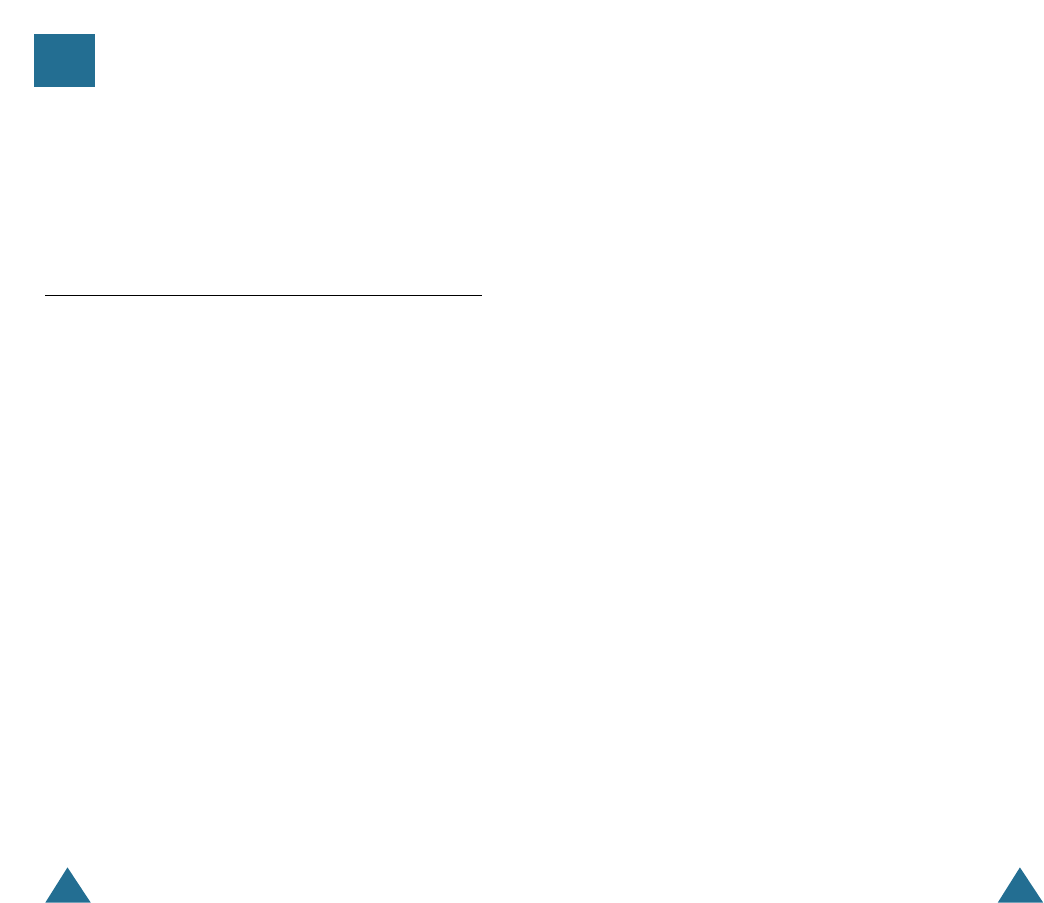36 37
PHONEBOOK PHONEBOOK
5. Enter the name (up to 12 digits) for the number, then press OK
button. Refer to “Entering a Name” on the following page.
6. The first available cell to save the number appears. If you want
to find another memory cell, press "!or ❷ button, or enter
the desired cell number.
7. Press OK button to save the setting.
Note: If you select the memory cell under which a number has
already been stored, you are asked to replace the cell
with the newly entered number. If you are, press OK
button. If not, press C/R button.
The internal Phonebook allows you to store frequently used
phone numbers and their associated names in your personal
directory so that you can easily make a call without having to
remember or enter the phone number. You can store up to 30
numbers.
Storing a Phone Number with a Name
1. Press MENU to display main menu items.
2. Press ❷!button to choose 2: Phonebook, then press OK
button.
3. Press ❷!button to choose 2: Edit, then press OK button.
4. Enter the desired number (up to 24 digits), then press
OK button.
Note: If you make a mistake while entering a number at this
step or name at the next step, use C/R button to correct
the mistake. Each time you press the button, the last
digit is cleared. To clear all digits, press and hold the
C/R button. Then enter the correct number.
Phonebook