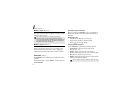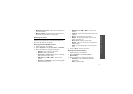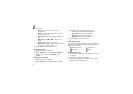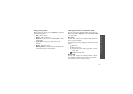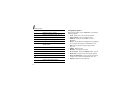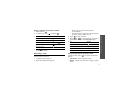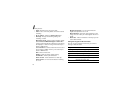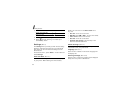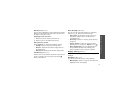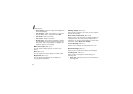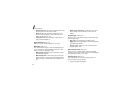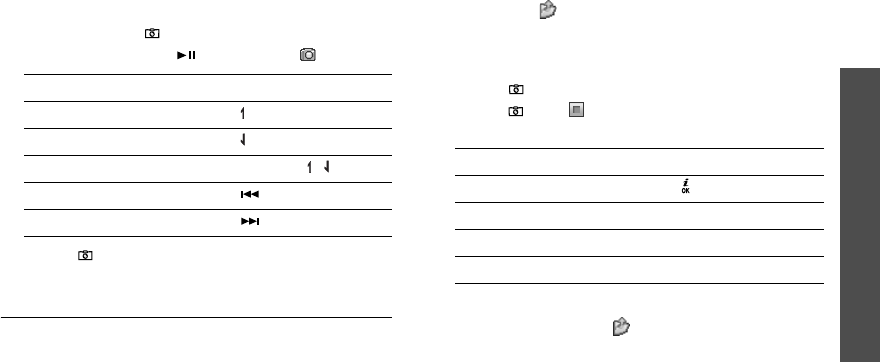
Menu functions
Camera
(Menu 8)
77
Taking a photo with the phone closed
1. Press and hold [
]
.
2. If necessary, press [ ] to highlight .
4. Press [
]
to take a photo. The photo is
automatically saved.
Recording a video
You can record a video of what is displayed on the
camera screen and save it.
1. In Capture mode, press [
1
].
2. Adjust the image to be captured.
• Press < > to access camera options.
next section
• Use the keypad to change the camera settings
or switch to other modes.
p. 78
3. Press [
]
to start recording.
4. Press [
]
or < > to stop recording. The video is
automatically saved in the
Video clips
folder.
Using camera options in Record mode
In Record mode, press < > to access the following
options:
•
Take photo
: switch to Capture mode.
•
Effects
: change the colour tone or apply a special
effect.
3.
To Press
flip the image vertically [ ].
show the mirror image [ ].
turn the flash on or off and hold [ / ].
adjust the brightness [ ].
zoom in or out [ ].
5.
To Press
play back the video clip [ ].
access video options <
Options
>.
p. 79
delete the video clip [
C
] and then <
Yes
>.
return to Record mode <
Preview
>.