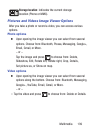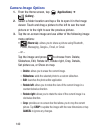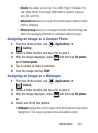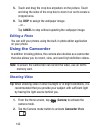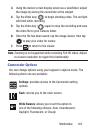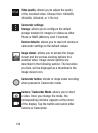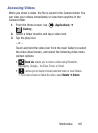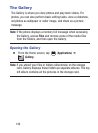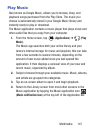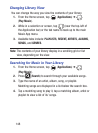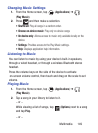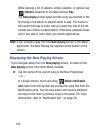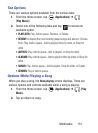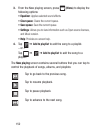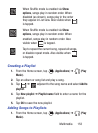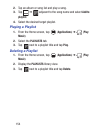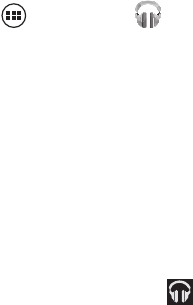
Multimedia 147
Play Music
Also known as Google Music, allows you to browse, shop, and
playback songs purchased from the Play Store. The music you
choose is automatically stored in your Google Music library and
instantly ready to play or download.
The Music application contains a music player that plays music and
other audio files that you copy from your computer.
1. From the Home screen, tap (
Applications
)
➔
(
Play
Music
).
The Music app searches both your online library and your
device’s internal storage for music and playlists; this can take
from a few seconds to several minutes, depending on the
amount of new music added since you last opened the
application. It then displays a carousel view of your new and
recent music, organized by album.
2. Swipe to browse through your available music. Music, albums,
and artists are grouped into categories.
3. Tap an on-screen album to open it and begin playback.
4. Return to the Library screen from most other screens in the
Music application by tapping the Music application icon
(
Music notification icon
) at the top-left of the Application bar.