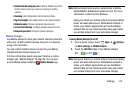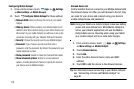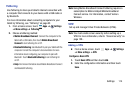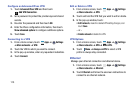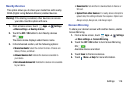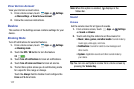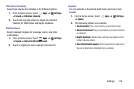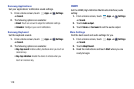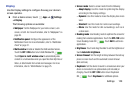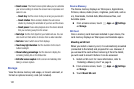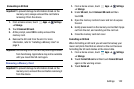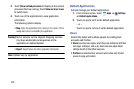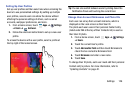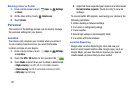Settings 120
Display
Use the Display settings to configure the way your device’s
screen operates.
Ⅲ
From a Home screen, touch
Apps
➔
Settings
➔
Display
.
The following options are available:
• Wallpaper
: Set the Wallpaper for your Home screen, Lock
screen, or both. For more information, refer to “Wallpapers” on
page 36.
• Notification panel
: Configure the appearance of the
Notification Panel. For more information, refer to “Notification
Panel” on page31.
• Multi window
: Enable or disable the Multi window feature.
Touch the
OFF / ON
button to turn Multi Window ON .
Touch
Open in multi window view
to automatically view
content in a multi window when you open files from My Files or
Video, or attachments from email and messages. For more
information, refer to “Multi Window” on page 25.
• Screen mode
: Select a screen mode from the following:
–
Adapt display
: Use this mode for optimizing the display
according to the display settings.
–
Dynamic
: Use this mode to make the display tone more
vivid.
–
Standard
: Use this mode for normal surroundings.
–
Movie
: Use this mode for dim surroundings, such as in
a dark room.
• Reading mode
: Use Reading mode to optimize the screen for
reading from selected applications. Touch the
OFF / ON
button
to turn Reading mode ON . Touch
Edit
to add more
applications.
•
Brightness
: Touch and drag the slider to set the brightness or
touch
Automatic brightness
.
• Screen timeout
: Set the length of delay between the last key
press or screen touch and the automatic screen timeout
(dim and lock).
•Daydream
: Set the device to launch a screensaver when your
device is connected to an optional dock (not included) or
charging. Touch the
OFF / ON
button to turn Daydream
ON . Touch
Daydream
for additional options.