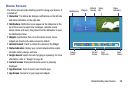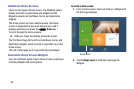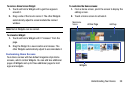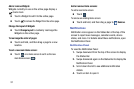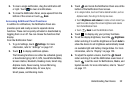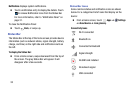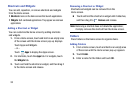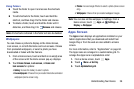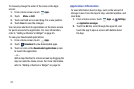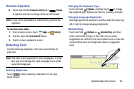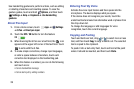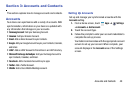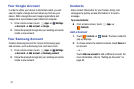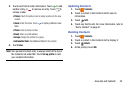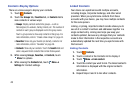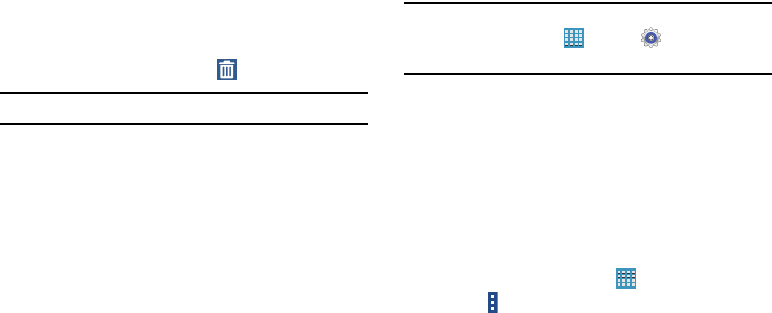
Understanding Your Device 36
Using Folders
Ⅲ
Touch the folder to open it and access the shortcuts
inside.
Ⅲ
To add shortcuts to the folder, touch and hold the
shortcut, and then drag it to the folder and release.
Ⅲ
To delete a folder, touch and hold the folder until it
detaches, and then drag it to
Remove
and release.
Note:
All shortcuts contained in the folder will also be deleted.
Wallpapers
You can choose a picture to display on the Home Screen,
Lock screen, or on both the Home and Lock screens. Choose
from preloaded wallpapers, or select a photo you have
downloaded or taken with the Camera.
1. From a Home screen, touch and hold on an empty area
of the screen until the Home screen pop-up displays.
2. Touch
Home Screen
,
Lock screen
, or
Home and
lock screens
for options:
•Gallery
: Access the Gallery to select a photo.
• Live wallpapers
: Choose from pre-loaded interactive animated
wallpapers (Home screen only).
•Photos
: Access Google Photos to select a photo (Home screen
only).
• Wallpapers
: Choose from pre-loaded wallpaper images.
Note:
You can also set the wallpaper in Settings. From a
Home screen, touch
Apps
➔
Settings
➔
Display
➔
Wallpaper
.
Apps Screen
The
Apps
screen displays all applications installed on your
tablet. Applications that you download and install from
Google Play or from the web are also added to a Home
screen.
For more information, refer to “Applications” on page 84.
The Apps icons are arranged in a customizable grid. To
arrange the Apps icons in alphabetical order:
1. From a Home screen, touch
Apps
.
2. Touch
Menu
➔
Sort by
.
3. Touch
Alphabetical grid
.