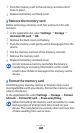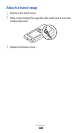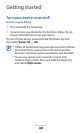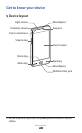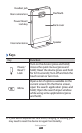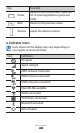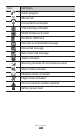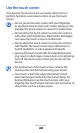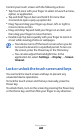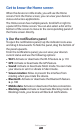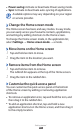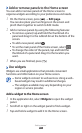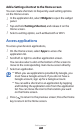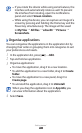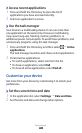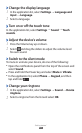Getting started
26
Control your touch screen with the following actions:
Tap: Touch once with your finger to select or launch a menu,
●
option, or application.
Tap and hold: Tap an item and hold it for more than
●
2 seconds to open a pop-up option list.
Drag: Tap and drag your finger up, down, left, or right to
●
move to items on lists.
Drag and drop: Tap and hold your finger on an item, and
●
then drag your finger to move the item.
Double-tap: Tap twice quickly with your finger to zoom in
●
or out while viewing photos or webpages.
Your device turns off the touch screen when you do
●
not use the device for a specified period. To turn on
the screen, press the Power key or the Home key.
You can also adjust the backlight time. In the
●
application list, select Settings
→
Display
→
Screen
timeout.
Lock or unlock the touch screen and keys
You can lock the touch screen and keys to prevent any
unwanted device operations.
To lock the touch screen and the keys manually, press the
Power key.
To unlock them, turn on the screen by pressing the Power key
or the Home key, and then flick your finger in any direction.