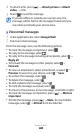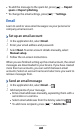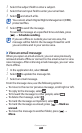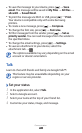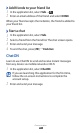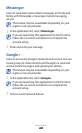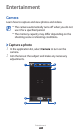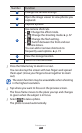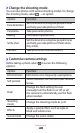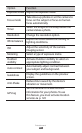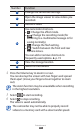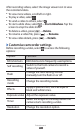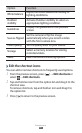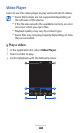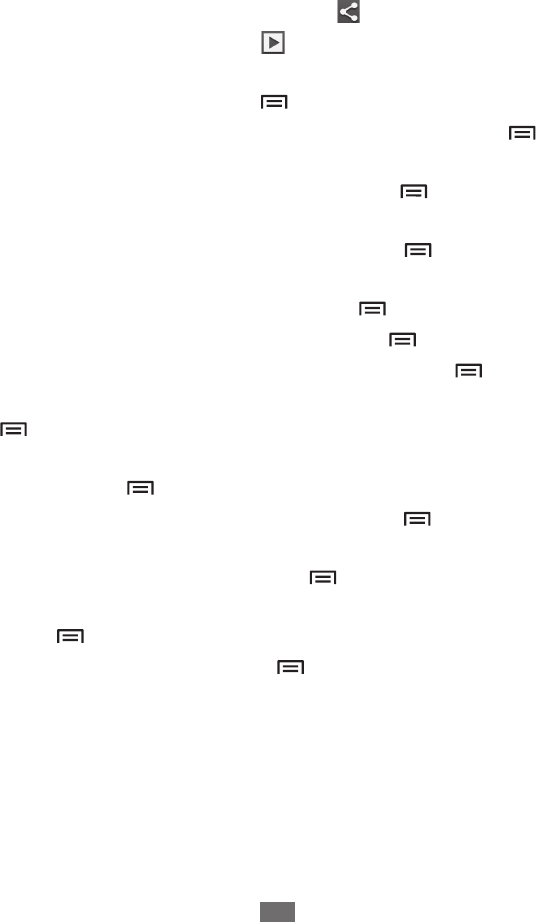
Entertainment
66
After taking photos, select the image viewer icon to view the
taken photos.
To view more photos, scroll left or right.
●
To zoom in or out, place two fingers on the screen and
●
spread them apart (move your fingers closer together to
zoom out) or double-tap the screen.
To send the photo to others, select
●
.
To start a slide show, select
●
→
Start slideshow. Tap the
screen to stop the slide show.
To delete the photo, press [
●
]
→
Delete.
To register the faces in the photo as face tags, press [
●
]
→
Face tag.
► p. 77
To add the photo to the clipboard, press [
●
]
→
Copy to
clipboard.
To rotate the photo anti-clockwise, press [
●
]
→
Rotate
left.
To rotate the photo clockwise, press [
●
]
→
Rotate right.
To crop a section from the photo, press [
●
]
→
Crop.
To edit the photo with the image editor, press [
●
]
→
Edit.
To set the photo as your wallpaper or a contact image, press
●
[ ]
→
Set as.
To send the photo to a person whose face is tagged in the
●
photo, press [ ]
→
Buddy photo share.
To print the photo via Wi-Fi or USB, press [
●
]
→
Print. Your
device is compatible only with some Samsung printers.
To rename the photo file, press [
●
]
→
Rename.
To search for devices that have media sharing activated,
●
press [ ]
→
Scan for nearby devices.
To view photo details, press [
●
]
→
Details.