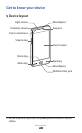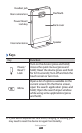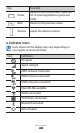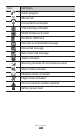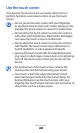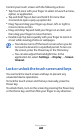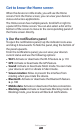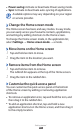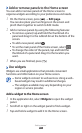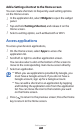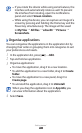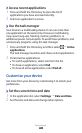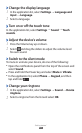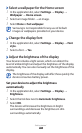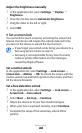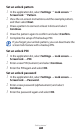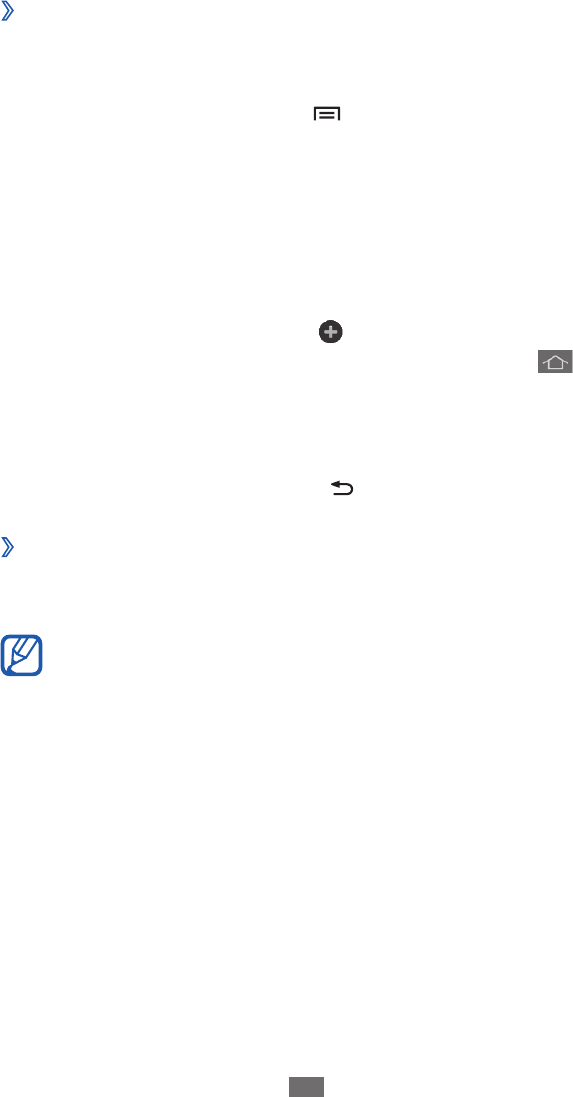
Getting started
29
›
Add or remove panels to the Home screen
You can add or remove panels of the Home screen to
organise widgets according to your preferences and needs.
On the Home screen, press [
1
]
→
Edit page.
You can also place your two fingers on the screen and
pinch them together to switch to Edit mode.
Add or remove panels by using the following features:
2
To remove a panel, tap and hold the thumbnail of a
●
panel and drag it to the rubbish bin at the bottom of the
screen.
To add a new panel, select
●
.
To set the main panel of the Home screen, select
●
.
To change the order of the panels, tap and hold the
●
thumbnail of a panel and drag it to the location you
want.
When you are finished, press [
3
].
Use widgets
›
Widgets are small applications that provide convenient
functions and information on your Home screen.
Some widgets connect to web services. Using a web–
●
based widget may result in additional charges.
The widgets available may vary depending on your
●
region or service provider.
Add a widget to the Home screen
In the application list, select
1
Widgets to open the widget
panel.
Scroll left or right on the widget panel to find a widget.
2
Tap and hold a widget to add it to the Home screen.
3