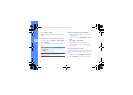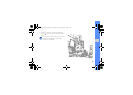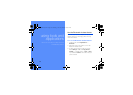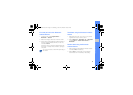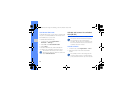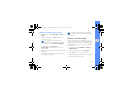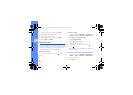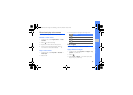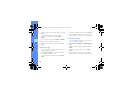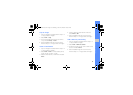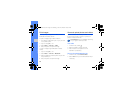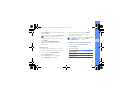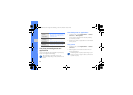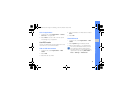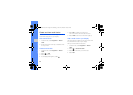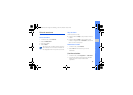56
using tools and applications
4. Select a variation of the effect to apply and select
Done.
To apply a blur effect to a specific area of an
image, draw a rectangle and select Blur →
Done.
5. When you are finished, select Files → Save as.
6. Select a memory location (if necessary).
7. Enter a new file name for the image and select
Done.
Adjust an image
1. Open an image to be edited. Refer to steps 1-2
of “Apply effects to images.”
2. Select Edit → Adjust → an adjustment option
(brightness, contrast, or color).
To adjust the image automatically, select Auto
level.
3. Adjust the image as desired and select Done.
4. Save the edited image with a new file name.
Refer to steps 5-7 of “Apply effects to images.”
Transform an image
1. Open an image to be edited. Refer to steps 1-2
of “Apply effects to images.”
2. Select Edit → Transform → Resize, Rotate, or
Flip.
3. Rotate or flip the image as desired and select
Done.
To resize the image, select a size → Save →
Done.
4. Save the edited image with a new file name.
Refer to steps 5-7 of “Apply effects to images.”
S5233W-03.fm Page 56 Monday, June 22, 2009 10:38 AM